What Is Daisy Chaining: DisplayPort MST Explained!
An often-cited 2017 report by John Peddie Research revealed that using multiple desktop monitors can increase one’s productivity by up to 42%. In 2002, there is approximately 30 percent of users used two or more monitors. In 2017, that number increased to 90 percent. Desktop extension applications with multiple monitors include:
- Code development
- Graphic design/industrial design/image post-production
- Gaming

Pictured above is a dreamlike configuration consisting of five monitors. Some game enthusiasts opt for multi-screen games for a more immersive experience. However, have you ever wondered how all those monitors are connected together?
From what we used to understand, each monitor needed to be connected to the output of the signal (such as a graphics card) by a cable via a parallel connection. Suppose all five monitors have their HDMI or DP ports, even if I have all five cables, there wouldn't be that many ports on the computer itself.
In addition, several problems emerged with multi-screen displays:
- Too many cables and too cumbersome to manage
This is because each monitor needs to attach a cable to the video output port on the main computer. For instance, if there are three monitors, then three cables are required to attach to the main computer. The further away the screen is, the longer the cable will be needed, making it difficult to arrange the cables, and the desktop will look super messy. If the distance is too far, it is likely to cause a decline in transmission quality.
- The number of interfaces available is limited in certain scenarios
If you only need to connect two or three monitors, your PC probably does have sufficient video output ports. However, laptops are limited in size and often possess only one video output port, making it difficult for users to use multiple screens.
DisplayPort MST: Multi-screen Gospel
DisplayPort's MST technology solves this problem, as MST has been a feature of the DisplayPort standard since the release of Version 1.2 in 2010. As long as the main computer possesses a DP 1.2 interface that supports MST technology, multiple screens can be connected in series.
This technique is also known as daisy-chaining. In this way, the problem of insufficient video output interface can be solved, and the challenge of affected signal quality caused by using lengthy cables can be avoided too.
To enable this feature, the following conditions are also required:
- The computer must have a DP 1.2 interface that supports MST.
- All monitors to be connected in series must support DP 1.2MST technology, but the last monitor is not compulsory.
How to connect multiple monitors through MST?
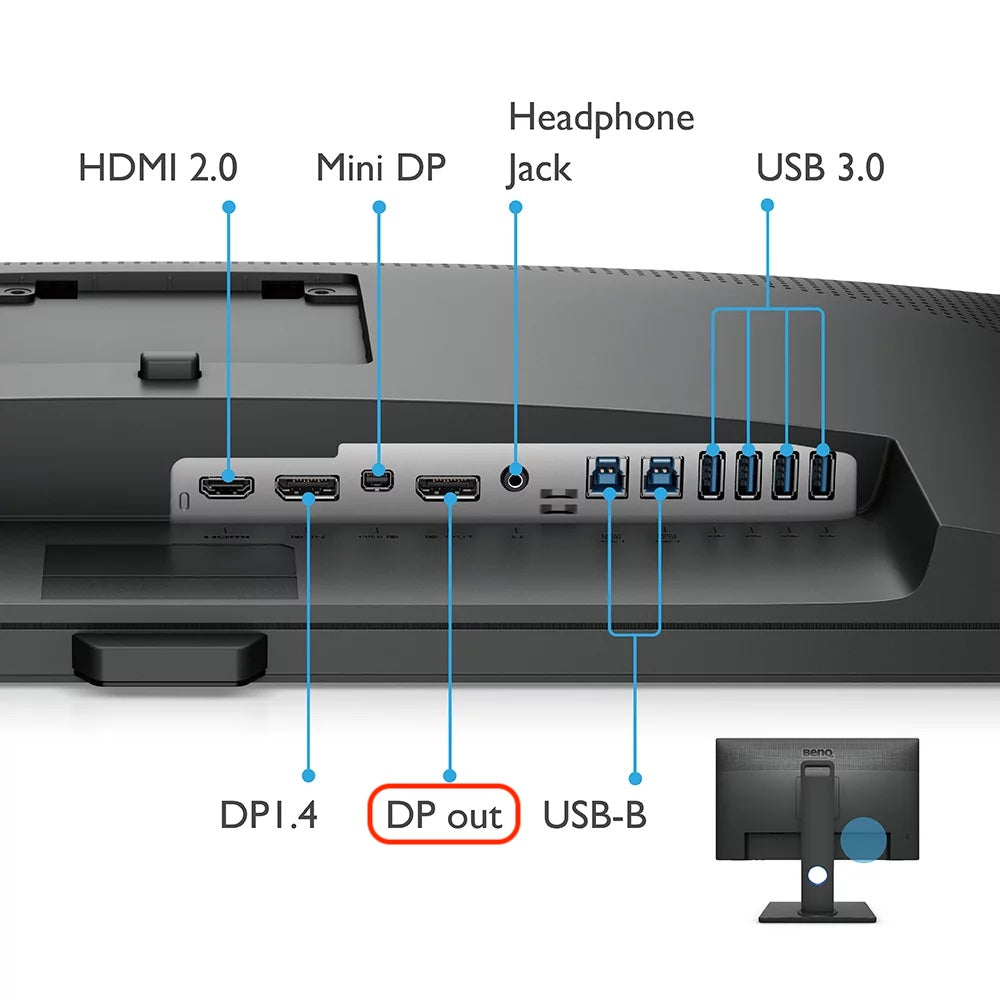
The picture above shows a display that supports DP MST technology. We can see that it has two DP interfaces, one DP-IN, and one DP-OUT, which are used for signal input and output in series respectively.

How do I enable MST on multiple monitors? We can refer to the figure above and follow the following steps to set it up:
- Connect your host to the DisplayPort-input (DP-IN) interface on the first monitor;
- Link the DisplayPort-output (DP-OUT) interface of the first monitor to the DisplayPort-input (DP-IN) interface of the second monitor;
- If you want to use more than two monitors, follow step 2 to connect third, fourth, or more monitors, and so on;
- In the function menu of the first monitor, enable MST mode of DP 1.2.
In MST multi-screen mode, the screen display types are as follows:

Split-screen display mode: Different contents are displayed on different screens according to individual requirements. For example, stock traders can access different information on three screens, while code developers, graphic designers, and video post-production can all take advantage of the extra screens to increase the effectiveness of multitasking.

Screen Expansion mode: Use multiple screens to extend a single screen, which is ideal for immersive, high-resolution games. Using this mode in shooting games gives you an advantage by providing you with a wider field of view. Using this mode in a racing game with a gaming steering wheel also gives you a very realistic driving experience.

(This is an incredibly fantastic desktop setup that all the other players would envy.)
Of course, restrained by computer performance and video output bandwidth, the total number of monitors that MST can connect to is also limited. For example, the amount of food a person eats in a day is relatively fixed. If you want to change the habit of eating three meals a day to more meals a day, it is definitely possible. You just have to switch to a frequent small meal mode in which the food taken via each meal will become lesser.
The total data volume of all the monitors connected by the MST cannot exceed the transmission bandwidth of DisplayPort. Taking DisplayPort 1.2 as an example, its maximum bandwidth is 17.28 Gbit/s. The number and resolution of displays supported by DisplayPort 1.2 are shown in the following table:
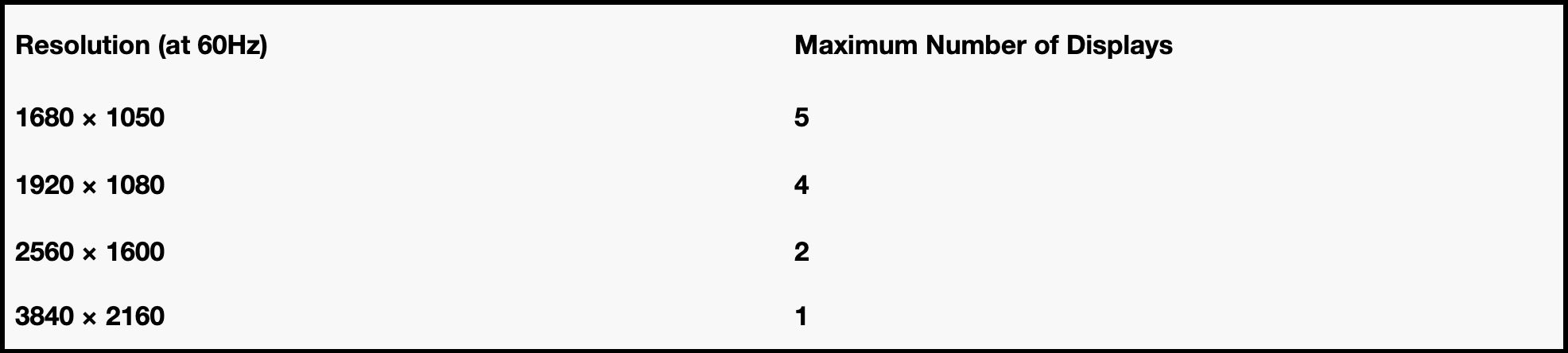
As shown in the figure above, up to five 1680x1050 resolution screens can be connected in series for a screen refresh rate of 60Hz. As resolution increases, the number of monitors that can be connected in series decreases.
Going back to our example that we mentioned in the previous paragraph, the resolution of the monitor is equivalent to the amount of food eaten per meal, and the number of monitors is equivalent to how many meals you have in a day. If you want to have more meals a day, you have to eat smaller portions in each meal. If you want to connect more monitors, the resolution of the monitor will have to be reduced. Otherwise, the computer may not be able to handle such a huge volume of data, just like your stomach can't handle that much of food.
If you use a DP 1.4 interface, the number of monitors that can be connected and the resolution can increase as bandwidth increases. With the DP 1.4 interface, you can connect six 1080P monitors in series, with a screen refresh rate of 60Hz, for example.
Related Products



