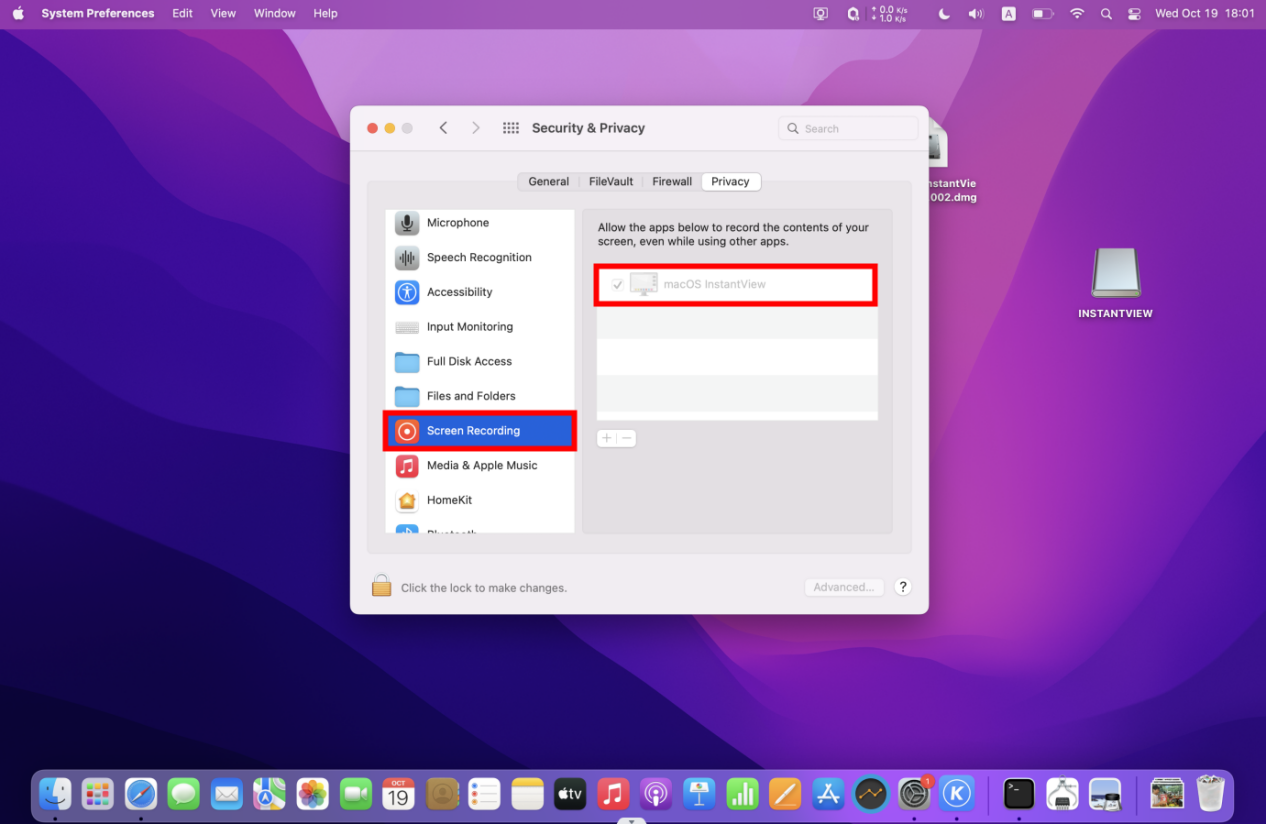Displaylink Driver Download for iVANKY M1/M2 Docking Station
Video Guide:
NOTE:
*Confirm whether it is installed: Applications→scroll to find“macOS InstantView”, if the file is found, the installation is completed.
* "INSTANTVIEW" won't store or record any screen content.
* It’s recommended to restart the computer after installation.
* Ensure your Mac OS system is 10.15 or later version.
If you didn't find the file, you can download it here.
Picture Guide:
There are only 3 steps. :)
Step 1:
Connect the docking station to your laptop via the USB-C cable. You will see a disk called "INSTANTVIEW".

Step 2:
Double-click the file -> Double-click macOS_InstantView -> Drag macOS_InstantView to Applications -> Complete driver installation.
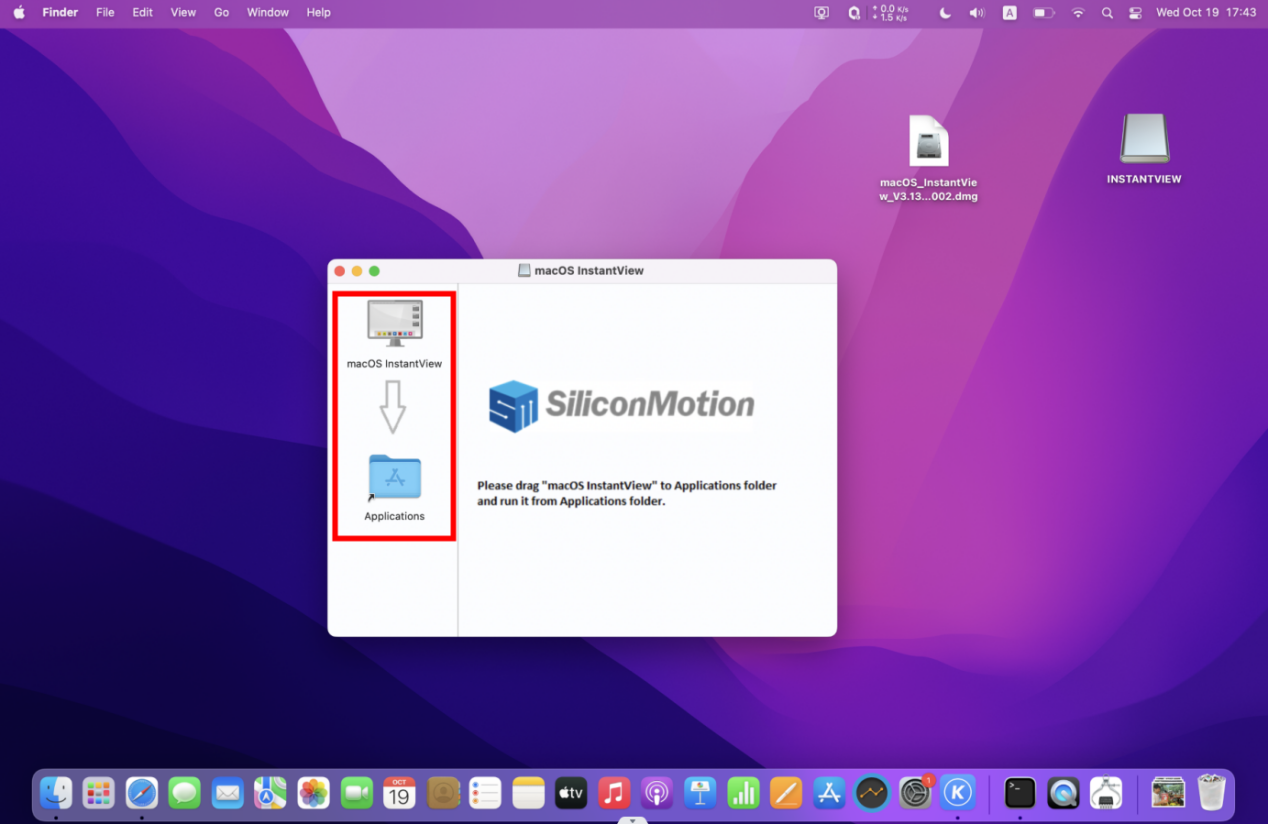
To check whether it has been installed:
Applications -> find macOS InstantView. If it is found, it is installed.
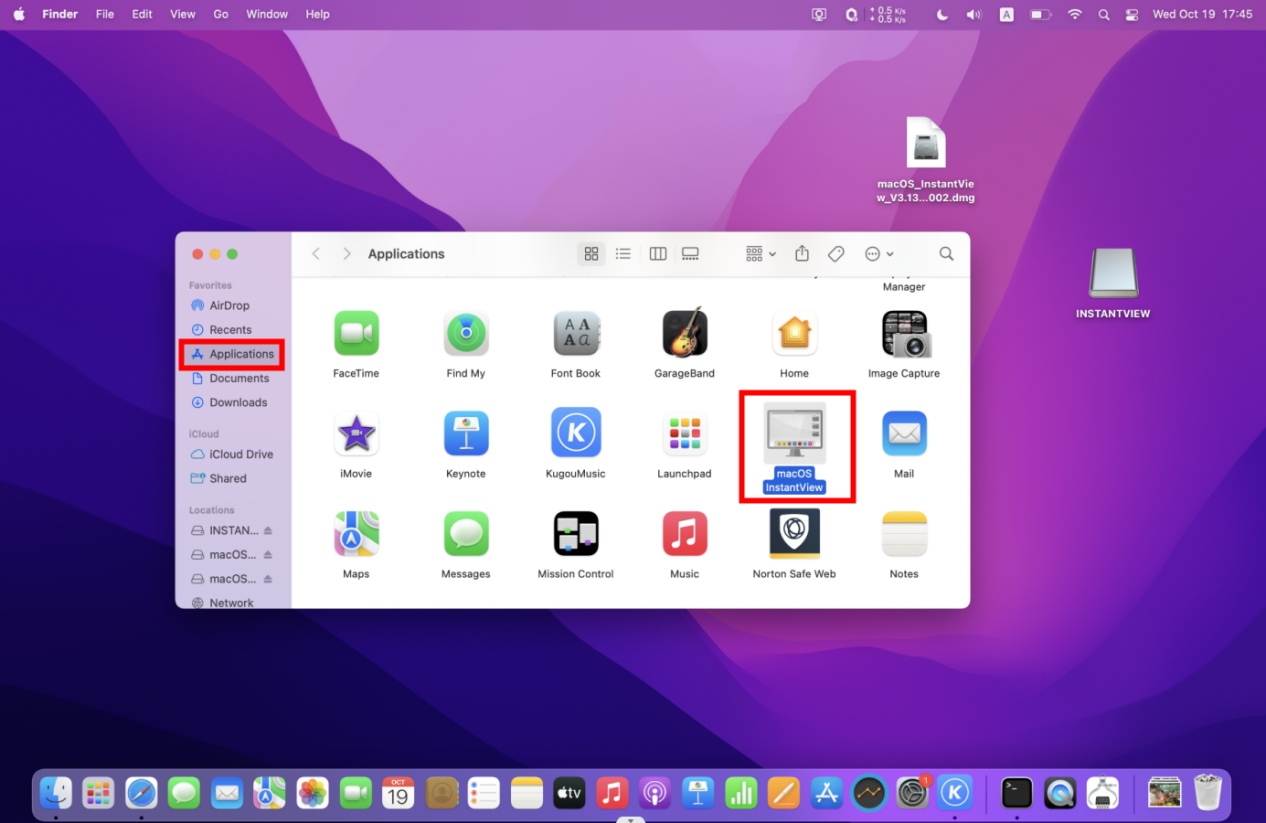
Step 3:
For macOS, the app will require a screen recording permission to capture pixels and send them to your external monitors:
Apple Menu -> Applications ->System Preferences -> click Security & Privacy -> click Screen Recording s -> click "+" -> click "macOS InstantView" -> Open