- Set Up Video
- Manuals & Downloads
General Settings:

Mac Studio and Mac mini connection settings:

Triple Display Connection Setup:

Troubleshooting
No video output
1. Check accessories and connections
Step 1: Make sure the video cable (HDMI or USB-C) is securely connected to the monitor.
Step 2: If you are using a conversion cable with the iVANKY docking station, please use an iVANKY cable to avoid compatibility issues, and connect it to port 19 for proper operation. Note: Port 14 (HDMI) does not support HDMI-to-DP cables.
Step 3: Go to the Apple menu (upper-left corner) > System Settings (or System Preferences) > Displays, and choose the resolution recommended by your computer.

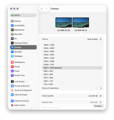
Step 4: Unplug the dock’s USB-C host cable from your computer, flip the connector, and reconnect it.
Step 5: Try connecting to another Thunderbolt port on your Mac. Thunderbolt 3 Mac models not compatible with Thunderbolt 5, please use a different laptop.
Step 6: Go to the Apple menu (upper-left corner) > System Settings (or System Preferences) > Displays. If the external monitor is detected but shows no image, replace the HDMI cable. If the issue persists, please contact iVANKY customer support.
2. Monitor detection
Step 1: Disconnect the monitor from the docking station, then reconnect it. Turning off the monitor first may help.
Step 2: Manually select the correct input on the monitor, such as HDMI.

Step 3: Restart your Mac. For MacBook, close the lid for a few seconds, then reopen it.
Step 4: Go to the Apple menu (upper-left corner) > System Settings (or System Preferences) > Displays. Hold down the "Option" key to reveal the "Detect Displays" button, then click it repeatedly (more than 10 times).
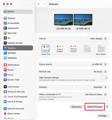
3. Allow docking station connection
Step 1: Go to the Apple menu (upper-left corner) > System Settings (or System Preferences) > Privacy & Security.
Step 2: Scroll down and click the pop-up menu next to “Allow accessories to connect”, then choose the option you need.
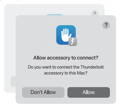
4. Check monitor brightness
Step 1: If the external monitor is black, please make sure the brightness is not set to the lowest.
Step 2: If you are using an Apple keyboard and monitor, adjust the brightness with the brightness keys on your keyboard, or go to System Settings > Displays to adjust it.
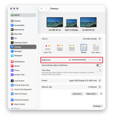
Step 3: If you are using a third-party monitor, please use the monitor’s built-in menu to adjust brightness. If the screen is still black, the monitor may not be powered on or may be malfunctioning.

5. Software update
Software may affect display detection, image quality, and available resolutions or refresh rates.
Install the latest macOS updates. These updates can include firmware improvements for Apple displays.
If your monitor is not made by Apple, make sure it has the latest firmware provided by the manufacturer. Check the monitor’s manual or the manufacturer’s website for details.
If the issue persists, please contact the iVANKY support team and provide the following information so we can check for possible device compatibility issues:
1.Your macOS version
2.Which device is not working and its model
3. A purchase link if available
Unable to connect 2 monitors
1. Check Mac compatibility
Fusiondock Max 2 dual display output is supported only on the following models:
MacBook Pro M1/M2/M3/M4 Pro + M4 Base
MacBook Pro M1/M2/M3/M4 Max
Mac mini M2 Pro / M4 / M4 Pro
Mac Studio (all models)
2. Check accessories and connections
Step 1: Make sure the video cable (HDMI or USB-C) is securely connected to the monitor.
Step 2: If you are using a conversion cable with the iVANKY Dock, please use an iVANKY cable and connect to port 9 or 12 to ensure proper operation. Note: Port 12 (HDMI) does not support HDMI-to-DP cables.
Step 3: Go to the Apple menu (upper-left corner) > System Settings (or System Preferences) > Displays, and select the resolution recommended by your Mac.

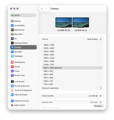
Step 3: Unplug the dock’s USB-C cable from your Mac, flip the connector, and reconnect it.
Step 5: Try another Thunderbolt port on your Mac.
Step 6: If the external display is detected but shows no image, replace the HDMI cable. If the issue persists, please contact iVANKY customer support.
3. Monitor detection
Step 1: Disconnect the monitor from the docking station, then reconnect it. Turning off the monitor first may help.
Step 2: Manually select the correct input source on the monitor (e.g., HDMI).
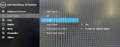
Step 3: Restart your Mac. For MacBook, close the lid for a few seconds, then reopen it.
Step 4: Go to the Apple menu (upper-left corner) > System Settings (or System Preferences) > Displays. Hold the Option key to reveal the Detect Displays button, then click it repeatedly (10+ times).
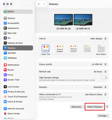
4. Allow Docking Station Connections
Step 1: Go to the Apple menu (upper-left corner) > System Settings (or System Preferences) > Privacy & Security.
Step 2: Scroll down and click the pop-up menu next to “Allow accessories to connect”, then choose the option you need.
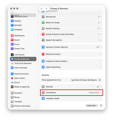
5. Check monitor brightness
Step 1: If the external monitor is black, please make sure the brightness is not set to the lowest.
Step 2: If you are using an Apple keyboard and monitor, adjust the brightness with the brightness keys on your keyboard, or go to System Settings > Displays to adjust it.
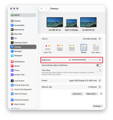
Step 3: If you are using a third-party monitor, please use the monitor’s built-in menu to adjust brightness. If the screen is still black, the monitor may not be powered on or may be malfunctioning.
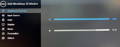
6. Update Software
Software may affect display detection, image quality, and available resolutions or refresh rates.
Install the latest macOS updates. These updates can include firmware improvements for Apple displays.
If your monitor is not made by Apple, make sure it has the latest firmware provided by the manufacturer. Check the monitor’s manual or the manufacturer’s website for details.
If the issue persists, please contact the iVANKY support team and provide the following information so we can check for possible device compatibility issues:
1.Your macOS version
2.Which device is not working and its model
3. A purchase link if available
Issues on LG UltraFine 5K Monitor
Note: VCD20 only supports connecting a single LG UltraFine 5K (27MD5KL-B), but it can support one LG UltraFine 5K (27MD5KL-B) plus an additional HDMI monitor.
1. Check if your Mac supports dual displays
(1) Connect the LG UltraFine 5K (27MD5KL-B) monitor to any of the FusionDock Max 2 Thunderbolt ports (21/22/23) using a Thunderbolt cable.
(2) Connect the HDMI monitor to the FusionDock Max 2 HDMI port (port 14).
Multi-Display Resolution Not Meeting Specifications
Step 1: Unplug the dock from your Mac, then reconnect it using Thunderbolt. If it still doesn’t work, try flipping the dual USB-C connector before reconnecting.
Step 2: The FusionDock Max2 HDMI port (Port 14) supports up to 4K@60Hz. If you’re using an ultra-wide or high-refresh monitor (e.g., 3440×1440 or 5120×1440), the display may not fill the screen or the refresh rate may appear abnormal. For such monitors, please connect them via a USB-C-to-DP or Thunderbolt cable to any of the FusionDock Max 2 Thunderbolt ports (21/22/23) for optimal performance.

Step 3: Connect the monitor directly to the dock to confirm if the resolution meets your requirements. If the resolution still isn’t right, switch to another cable and see if that helps.
Step 4: Connect the monitor directly to your Mac to confirm that the monitor itself outputs the correct resolution.
If the issue persists, please contact the iVANKY support team and provide the following information so we can check for possible device compatibility issues:
1.Your macOS version
2.Which device is not working and its model
3.The purchase link if available
Unable to Output Dual 6K Displays
Note: Only ports 21/22/23 on the FusionDock Max 2 support 6K resolution output.
Supported devices for dual 6K output via Thunderbolt:
-MacBook M1/M2/M3/M4 Pro/Max
-MacBook with M4 chip (base configuration)
-MacStudio (all models)
-Mac Mini M4/M4 Pro/M2 Pro
When using two Apple Pro Display XDR monitors, the system can achieve dual 6K output at 2 × 6016 × 3384 @ 60 Hz.
Limitations with third-party 6K monitors:
For example, the Dell UltraSharp 32 6K (U3224KB) with a resolution of 6144 × 3456.
A single MacBook Thunderbolt controller cannot drive two displays at this resolution simultaneously, so dual 6K output is not supported with third-party 6K monitors.
Step 1: Make sure the USB-C video cable is securely connected to the monitor.
Step 2: Do not use adapters. Connect the dock to the monitor directly with a USB-C cable.

Step 3: If 6K output still does not work, please contact the iVANKY support team and provide the following information so we can check for possible device compatibility issues:
1.Your macOS version
2.Which device is not working and its model
3. The purchase link if available
Unable to connect 3 monitors
1. Check if your Mac supports triple displays.
* Only MBP M1/M2/M3/M4 Max, Mac Studio (all models), and Mac mini M4/M4 Pro support triple display output with FusionDock Max 2.
* Before setting up triple displays, we recommend connecting two monitors to port 21-23 and the third monitor to port 14.
2. Check accessories and connections.
Step 1: Make sure the video cable (HDMI or USB-C) is securely connected to the monitor.
Step 2: If you are using a third-party adapter cable with iVANKY Dock, please switch to our cable to avoid compatibility issues. Connect to ports 21–23 to ensure stable performance.
Step 3: Go to the Apple menu (upper-left corner) > System Settings (or System Preferences) > Displays, then select the resolution recommended by your Mac.
Step 4: Unplug the dock’s USB-C cable from your Mac, flip the connector, and reconnect it.
Step 5: Try another Thunderbolt port on your Mac.
Step 6: If the external display is detected but shows no image, replace the HDMI cable. If the issue persists, please contact iVANKY customer support.
3. Monitor detection
Step 1: Disconnect the monitor from the docking station, then reconnect it. Turning off the monitor first may help.
Step 2: Manually select the correct input source on the monitor (e.g., HDMI).
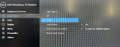
Step 3: Restart your Mac. For MacBook, close the lid for a few seconds, then reopen it.
Step 4: Go to the Apple menu (upper-left corner) > System Settings (or System Preferences) > Displays. Hold the Option key to reveal the Detect Displays button, then click it repeatedly (10+ times).

4. Allow Docking Station Connections
Step 1: Go to the Apple menu (upper-left corner) > System Settings (or System Preferences) > Privacy & Security.
Step 2: Scroll down and click the pop-up menu next to “Allow accessories to connect”, then choose the option you need.
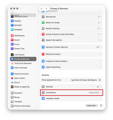
5. Check monitor brightness
Step 1: If the external monitor is black, please make sure the brightness is not set to the lowest.
Step 2: If you are using an Apple keyboard and monitor, adjust the brightness with the brightness keys on your keyboard, or go to System Settings > Displays to adjust it.
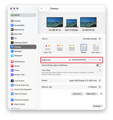
Step 3: If you are using a third-party monitor, please use the monitor’s built-in menu to adjust brightness. If the screen is still black, the monitor may not be powered on or may be malfunctioning.
6. Update Software
Software may affect display detection, image quality, and available resolutions or refresh rates.
Install the latest macOS updates. These updates can include firmware improvements for Apple displays.
If your monitor is not made by Apple, make sure it has the latest firmware provided by the manufacturer. Check the monitor’s manual or the manufacturer’s website for details.
If the issue persists, please contact the iVANKY support team and provide the following information so we can check for possible device compatibility issues:
1.Your macOS version
2.Which device is not working and its model
3. A purchase link if available
Screen Flickering
1. Check Accessories and Connections.
Step 1: Unplug the DC cable, wait 30 seconds, then reconnect it.
Step 2: Make sure the USB-C ports on the dock are clean and free of debris. If necessary, use compressed air to clean them.
Step 3: Ensure the video cable (HDMI or USB-C) is securely connected to the monitor.
Step 4: Reconnect all cables between your Mac and the monitor. For MacBooks, try flipping the dual USB-C connector on one side if needed.
Step 5: If you are using an adapter cable with the iVANKY Dock, please switch to an iVANKY cable and connect to ports 9 or 12 to avoid compatibility issues.
Step 6: If the problem persists, try replacing the dual USB-C cable. We recommend using a Thunderbolt 5 cable no longer than 1m (3.3 ft) connected to ports 11 and 17 on the dock.

Step 7: Go to the Apple menu (upper-left corner) > System Settings (or System Preferences) > Displays, and select the resolution recommended by your Mac.
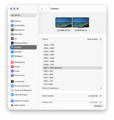
Step 8: Try using a different video input on your monitor.
Step 9: Make sure your Mac is updated to the latest macOS version.
2. Check the Monitor Condition.
Step 1: Inspect the screen for physical damage:
-Check whether the artifacts are caused by cracks.
-Look for visible cracks, dirt, or liquid leakage.
-If damage is found, please contact the monitor’s support team. .
Step 2: Rule out app-related issues:
-Restart your MacBook without opening any software. Test if the problem persists.
-If the issue only occurs with a specific application: Uninstall and reinstall the app, or update the app to the latest version.
-If the issue continues, please reach out to the app’s customer support.
Step 3: Keep your system and monitor updated
-Install the latest macOS updates, which may include firmware updates for Apple-made monitors.
If you’re using a non-Apple monitor, make sure it’s running the latest firmware provided by the manufacturer.
For details, please refer to the monitor’s documentation or the manufacturer’s website.
If the issue remains unresolved, please provide our customer support team with the following details:
-The macOS version currently installed on your MacBook.
-The exact port(s) that are not working.
-The model of your external monitor.
-The exact model, year, and specifications of your MacBook.
KVM Malfunction
1. Verify whether the FusionDock Max 2 works properly when directly connected to your MacBook.
Step 1: Please use the dual USB-C cable included with your FusionDock Max 2 to connect the dock to the correct USB-C ports on your MacBook.
Step 2: If you are currently using an HDMI-to-DP cable to connect the dock and your monitor, we recommend replacing it with one of the following: an HDMI cable, a USB-C cable, a USB-C to HDMI cable, or a USB-C to DP cable.
Step 3: If the issue persists, please contact the iVANKY support team for further assistance.
2. Verify whether the FusionDock Max 2 is connected correctly with your KVM
Step 1: Refer to Figure 1 for the correct connection method between the dock and KVM. If you are currently using an HDMI-to-DP cable, please replace it with a USB-C to HDMI cable or a USB-C to DP cable, connecting from the dock’s USB-C video port to the KVM’s video port.
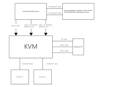
Step 2: If your connection setup differs from Figure 1, please contact the iVANKY support team and provide:
-Your MacBook model and macOS version
-Monitor model
-KVM purchase link & Suggested connection method (as shown in Figure 1)
Unable to connect to the network
1. Check wiring and connections
Step 1: Check if the LED light on the docking station is on.
Step 2: Replug the cables connected to the docking station:
1. The USB-C cable between the dock and Mac
2. The DC power cable
Step 3: Replug the Ethernet cable into the dock’s network port. Normally, you should see a steady green light and a flashing orange light.
*If the lights are abnormal or not showing, try using another device to confirm whether the network connector is functioning properly.
Step 4: Use your phone’s flashlight to check the RJ45 port on the dock for any damaged or bent pins.
*If pins are bent or pushed down, carefully correct them with a toothpick or fine tool.
*If the port is damaged and causes loose Ethernet connections, you can temporarily secure it with tape, or contact iVANKY support for replacement.
Step 5: Make sure macOS and all software are updated to the latest version.
Step 6: Update the Mac ethernet driver. For details, please visit the iVANKY official guide: https://ivanky.com/blogs/news/ivanky-ethernet-driver-download-guide
Step 7: Go to the Apple menu (upper-left corner) > System Settings> click Network. You should see USB 10/100/1000 LAN and USB 10/100/1G/2.5G LAN.
*Check the indicator color below each option and follow the corresponding troubleshooting steps.
*If the network is not recognized, please follow the steps for a gray indicator (no network detected).
2. Yellow status indicator below the service name (self-assigned IP)

Step 1: Restart the computer to reassign the IP address.
Step 2: Connect the network cable directly to another device (for example, a desktop computer or a laptop with an Ethernet port) to check whether the cable works properly.
Step 3: Turn off the modem or router and wait for 5 minutes. Then turn it back on to reassign the IP address.
Step 4: Re-plug the network cable to reassign the IP address.
Step 5: Reset the router to reassign the IP address.
3. Grey status indicator below the service name (no recognition of network access)
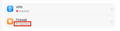
Step 1: Connect the network cable directly to another device (such as a desktop computer or a laptop with an Ethernet port) to test whether the cable is working properly.
Step 2: Create a new Apple sub-account.-> Restart the computer and log in with the sub-account.->Test whether the issue is caused by a software conflict on the main account.
4. Green status indicator (connected but not working)
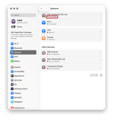
Step 1: Reconnect the Ethernet cable.
Step 2: Plug the Ethernet cable directly into another device (e.g., a desktop PC or a laptop with an Ethernet port) to check if the cable works properly.
Step 3: If possible, try using a different Ethernet cable.
If the issue persists after these steps, please contact the iVANKY support team and provide the following information so we can check for possible device compatibility issues:
1.Your macOS version
2.Which device is not working and its model
3. A purchase link if available
Slow Internet speed
1. Check accessories and connections
Step 1: Restart your Mac and make sure both ends of the dock’s USB-C cable and the Ethernet cable are securely connected.
Step 2: Reconnect the accessories between your Mac and the monitor. You can try flipping the dock’s USB-C connection to the Mac, and re-plug the Ethernet cable into the dock.
Step 3: Connect your Mac directly to the network using Ethernet or Wi-Fi to check whether the internet speed returns to normal.
Step 4: Disconnect all other devices from the dock except the Ethernet cable. Also, unplug other devices from the router, keeping only the cable connected to the dock. If the issue persists, try using a different WAN/LAN port on the router.
Step 5: Confirm with your cable provider that the Ethernet cable supports gigabit speeds (≥800 MB/s). You can also test the cable by connecting it directly to another device to verify whether it meets gigabit performance. Replace the cable if it cannot.
2. Restart the router
Step 1: Unplug the router and Ethernet cable, then wait at least 30 seconds.
Step 2: Reconnect the Ethernet cable to the router.
Step 3: Once the Internet indicator light is on (normally the green light stays solid and the orange light blinks), check if your Mac can access the Internet.
3. Update software
Step 1: Make sure macOS and all software are updated to the latest version.
Step 2: Update the Mac ethernet driver. For details, please refer to the iVANKY guide: https://ivanky.com/blogs/news/ivanky-ethernet-driver-download-guide
If the issue persists after these steps, please contact the iVANKY support team and provide the following information so we can check for possible device compatibility issues:
-Mac model
-macOS version
-Device that cannot be used properly and its model
-Purchase link (if available)
Frequent disconnection
1. Check accessories and connections
Step 1: Restart your PC and ensure both ends of the dock’s USB-C cable and the Ethernet cable are securely connected.
Step 2: Make sure macOS and all software are updated to the latest version. Close all applications except Google Chrome and test for disconnections.
If the network works normally with only Chrome open, the issue may be caused by software conflicts. Please contact the iVANKY support team.
Step 3: Go to the Apple menu (upper-left corner) > System Settings> click Network. Check the USB 10/100/1000 LAN and USB 10/100/1G/2.5G LAN connections for repeated disconnections.
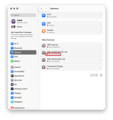
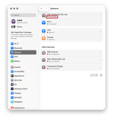
Step 4: Use a flashlight to inspect the dock’s RJ45 port for damaged or bent pins.
*If pins are bent or recessed, carefully straighten them with a toothpick or similar tool.
*If the dock’s port is damaged causing the cable to be loose, you can temporarily secure it with tape or contact iVANKY support for replacement.
Step 5: Connect the Ethernet cable directly to another device (e.g., a desktop PC or a laptop with an Ethernet port) to test whether disconnections still occur.
Step 6: Try using a different Ethernet cable.
2. Network environment check
Step 1: Restart the computer to reassign the IP address.
Step 2: Turn off the modem or router and wait for 5 minutes. Then turn it back on to reassign the IP address.
Step 3: Re-plug the network cable to reassign the IP address.
3. Update software
Step 1: Make sure macOS and all software are updated to the latest version.
Step 2: Update the Mac ethernet driver. For details, please refer to the iVANKY guide:
https://ivanky.com/blogs/news/ivanky-ethernet-driver-download-guide
If the issue persists after these steps, please contact the iVANKY support team and provide the following information so we can check for possible device compatibility issues:
-Mac model
-macOS version
-Device that cannot be used properly and its model
-Purchase link (if available)
The 2.4 Ethernet port is not functioning properly.
If the Ethernet port on your iVANKY Thunderbolt device can not obtain an IP address from the DHCP server or does not have any network traffic even if it is connected to your router/switch properly, this might be related to your previous network setting in macOS or “Energy Efficient Ethernet” compatibility. Please try these steps to recreate a new Thunderbolt Ethernet Slot in macOS and disable the “Energy Efficient Ethernet” (EEE) setting.
Step 1: Go to System Settings -> Network.
Step 2: Remove all current and unused “USB 10/100/1G/2.5G LAN” connections that are associated with the dock. To do this, click on “USB 10/100/1G/2.5G LAN” from the list, click “Delete Service…”, and then click on the “Delete” button. Repeat this with all “USB 10/100/1G/2.5G LAN” entries.
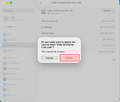
Step 3: Create a new network service that is associated to the Thunderbolt dock by clicking on the “… ⌵” button.
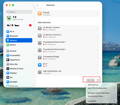
Step 4: Choose “Add Service” from the dropdown list and select “USB 10/100/1G/2.5G LAN” as the Interface and “USB 10/100/1G/2.5G LAN” as the Service Name. Then click on “Create” button. Wait 5-10 seconds before checking to see if the connection dot becomes green, which signals a connection is detected. If the dot becomes green, test the network. If the problem persists, please move on to step 5 to disable “Energy Efficient Ethernet“.
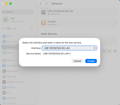
Step 4a: If the new Thunderbolt Ethernet Slot still shows a red dot after some time, please plug cycle your Thunderbolt cable and network cable, by disconnecting both from the dock for 30-45 seconds, then plug them back in, and finally test the network once more.
Step 5: Choose the “USB 10/100/1G/2.5G LAN” option with the Red Dot that is associated with the dock.
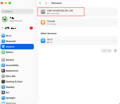
Step 6: Click on “Details”, then “Hardware”.
Step 7: Change “Configure” from “Automatically” to “Manual“, and choose the “Speed” you have with your router or switch, such as “100BaseTX”, “1000BaseT”, “2500Base-T”, “5000Base-T”, and “10Gbase-T”. The number corresponds to Ethernet speed, with “1000BaseT” being a standard 1 Gigabit connection, and “2500Base-T” being 2.5 Gigabit Ethernet.
Note: The iVANKY FusionDock Max1/2 supports up to “2500Base-T”. please do NOT choose “5000Base-T or 10Gbase-T”
Step 8: Under “Duplex“, please choose “full-duplex” or “full-duplex, flow-control” only. Please do NOT choose the option with “energy-efficient-ethernet“. Leave the rest settings as default, such as MTU 1500.
Step 9: Click on “OK” , then click on “Apply”.
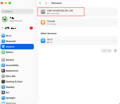
USB-C port not working
Step 1: Check whether the dock’s LED indicators are on.
Step 2: Replug the cables connected to the docking station:
1. The USB-C cable between the dock and Mac
2. The DC power cable
Step 3: Connect a known-working USB-C device to the port to check if it works. If it does, the dock is not the issue.
Step 4: Try a different USB-C cable to see if the original cable is faulty.
Step 5: Test other USB-C ports on the dock to confirm they are working.

Step 6: If the port still does not work, please contact the iVANKY support team and provide the following information so we can check for possible device compatibility issues:
-macOS version
-Device that cannot be used and its model
-Purchase link (if available)
Example feedback format for individual ports:
-Ports 7 / 10 not working
-MacBook Model: MacBook Pro 14 M2 MAX 2023
-macOS: Ventura 13.3.1
USB-A port not working
Step 1: Check whether the dock’s LED indicators are on.
Step 2: Replug the cables connected to the docking station:
1. The USB-C cable between the dock and Mac
2. The DC power cable
Step 3: Connect a known-working USB-A device to the port to check if it works. If it does, the dock is not the issue.
Step 4: Try a different USB-A cable to see if the original cable is faulty.
Step 5: Test other USB-A ports on the dock to confirm they are working.

Step 6: If the port still does not work, please contact the iVANKY support team and provide the following information so we can check for possible device compatibility issues:
-The port number that is not working
-macOS version
-Device that cannot be used and its model
-Purchase link (if available)
3.5mm audio port has no sound output
1. Check wiring and connections
Step 1: Restart your Mac and make sure both the dock’s power cable and the audio cable are properly and securely connected.
Step 2: Reconnect the dock to your Mac via the Thunderbolt cable. If necessary, flip the dual USB-C connector on the Mac side and try again.
Step 3: After plugging into the 3.5mm audio jack, wait about 20 seconds before use.
Step 4: Unplug the DC power cable, wait 30 seconds, then reconnect it.
Step 5: Check that the dock’s 3.5mm audio jack is clean and free of debris. If needed, use compressed air to clear it.
Step 6: If possible, verify that the audio cable connected to the dock works properly.
2. Check sound settings
Step 1: Temporarily disconnect all other devices from the dock, keeping only the audio cable (connected to the dock’s audio port) and your keyboard/mouse.
Step 2: Go to Apple menu >System Settings (or System Preferences) > Sound.
Step 3: Go to Sound > Output > select the speakers or headphones connected via the audio cable.
*If "Internal Speakers" do not appear in the "Output" device list, please contact the iVANKY support team.
Step 4: Check the Output volume: If the level is too low, drag the slider to the right and test again.
Step 5: Check the Mute checkbox: If selected, deselect it and test again.
3. Port Alternation
Step 1: Alternate between the front and rear audio ports

Step 2: Recognition may take some time; please wait for about one minute.
Step 3: If the port still does not work, please contact the iVANKY support team and provide the following information so we can check for possible device compatibility issues:
-The port number that is not working
-macOS version
-Device that cannot be used and its model
-Purchase link (if available)
Unable to charge Mac
1. Check the Power Setup
Step 1: Check if the LED lights on the dock are on.
Step 2: Ensure the USB-C cable from the dock is connected to the correct port.
Step 3: Restart your Mac and reconnect the USB-C cable between the dock and Mac.
Step 4: Disconnect the DC power cable, wait for 30 seconds, then reconnect it.
Step 5: If you are using a non-original dual USB-C cable, try connecting the Mac directly to its PD power adapter. While charging, gently move the cable. If charging fails or stops when the cable is moved, replace the USB-C cable.
2. Test the power outlet
Step 1: Unplug the dock power adapter from the power outlet, then plug a known good device (such as a desk lamp) into the outlet to confirm that the device can be powered normally. If the power outlet can supply power normally, carefully observe whether the LED light on the dock power adapter is on.
Step 2: Try using the TB5 interface (port 21 / 22 / 23) to charge your phone / tablet to test if it can charge normally.

Step 3: If the port still does not work, please contact the iVANKY support team and provide the following information so we can check for possible device compatibility issues:
-macOS version
-Device that cannot be used and its model
-Purchase link (if available)
USB-C PD port not working
1. Check wiring, connections, and device compatibility
Step 1: Check whether the dock’s LED indicators are on.
Step 2: Replug the cables connected to the docking station:
1. The USB-C cable between the dock and Mac
2. The DC power cable
Step 3: Connect a known-working USB-C device to the port to check if it works. If it does, the dock is not the issue.
Step 4: Try a different USB-C cable to see if the original cable is faulty.
Step 5: If the port still does not work, please contact the iVANKY support team and provide the following information so we can check for possible device compatibility issues:
-macOS version
-Device that cannot be used and its model
-Purchase link (if available)
USB Data Port Cannot Charge
1. Check Dock Power Status
Step 1: Check whether the dock’s LED lights are on.
Step 2: Press the power button or reconnect the DC cable to turn on the dock and light up the LED.
2. Check device connections
Step 1: Reconnect the device and check the cables:
-Ensure the device is properly attached to the dock.
-Make sure the USB-C cable between the dock and Mac is firmly connected.
-Note that data ports do not supply power when no device is connected.
Step 2: Connect a known-working USB-C device to the port and test. If it works, the dock is fine.
Step 3: Try a different USB-C cable to see if the original cable is faulty.
Step 4: If the port still does not work, please contact the iVANKY support team and provide the following information so we can check for possible device compatibility issues:
-macOS version
-Device that cannot be used and its model
-Purchase link (if available)
3. Alternative charging ports
If you want to charge a device without using the main ports, you can:
1. Use the front independent PD port, which provides up to 30W power.
2. Use the rear Thunderbolt 5 ports, each providing up to 15W power.

SD/TF card not working
1. Check wiring and connections
Step 1: Check if the dock’s LED lights are on. If not, press the power button or reconnect the adapter.
Step 2: Reconnect all cables between the dock and your Mac:
-USB-C cable(s) between the dock and Mac
-DC power cable (wait 30 seconds after reconnecting)
Step 3: Make sure the SD/TF card slots are clean and free of debris. Use compressed air if needed.
Step 4: Insert the card reader and check if the SD/TF card works properly.
Step 5: If possible, connect the SD/TF card directly to the Mac to confirm it functions correctly.
2. Reinsert the card
Step 1: If the card is not recognized, remove it and insert it again.
*SD cards may fail to load if inserted too slowly or too quickly.
Step 2: If the port still does not work, please contact the iVANKY support team and provide the following information so we can check for possible device compatibility issues:
-macOS version
-Device that cannot be used and its model
-Purchase link (if available)
How to Stop the Fan
Step 1: Disconnect your computer from the dock – the fan will stop spinning.
Step 2: Reconnect your computer – the fan will start spinning again.
Why does the fan make a sound?
Step 1: The dock features a built-in fan to maintain stability when running at high performance.
Step 2: When the fan spins, it generates a gentle sound as it cools the dock to keep it running smoothly.
Sharing Wired Network Among iPhone, iPad, and Mac Devices
1.Ensure device compatibility
Step 1: Go to System Settings → type "Internet" in the search bar → click "Internet Sharing".
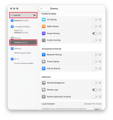
Step 2: Click the exclamation mark (!) next to the option.
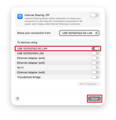
Step 3: Check the devices you want to share the network with, then click "Done".
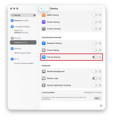
Step 4: Turn on "Internet Sharing".
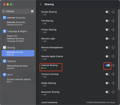
Step 5: Wait a few seconds, then confirm that devices connected via VCD10 can access the internet.
VCD20 Compatibility with iMac
VCD20 supports the following iMac models: two 2021 models, two 2023 models, and two 2024 models.
Note: Except for the 2024 models with four Thunderbolt ports, all other supported iMac models (2021 and 2023) can only output to one external display when using VCD20.
SOP for High Refresh Rate Monitors
M1/M2/M3/M4 Max - Recommended Port(s) for High Refresh Rate Display Connection
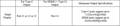
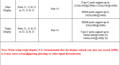
1. When using high refresh rate displays, some screens may not show images. Please verify if the MacBook model matches the Max series.
2. Unplug the other high refresh rate displays and check if the screen that cannot show images returns to normal.
2.1 If it returns to normal, insert other displays as usual, but at this time, the resolution or refresh rate of other displays may decrease.
3. If it still cannot be restored, try replacing the cable to ensure that the cable is normal.
4. If you need to check whether your display resolution and refresh rate are supported, please refer to our compatibility test results table, where all specifications are tested by the iVANKY team.
5. Due to the variety of displays on the market, we cannot guarantee that all your displays are compatible. If there are cases such as no image output on the screen or reduced resolution, please send the display model or purchase link and the relevant cables used to the iVANKY after-sales team, and we will help you solve the problem as soon as possible.
Feedback format reference as follows:
MacBook Model: MacBook Pro 14 M2 Max 2023
macOS: Ventura 13.3.1
Display Model: LG-49GR85DC-B
Display Purchase Link: https://ivanky.com/products/fusiondock-max-2
Cable Model: DP1.2
Cable Purchase Link: https://ivanky.com/products/thunderbolt-5-cable
M1/M2/M3/M4 Pro - Recommended Port(s) for High Refresh Rate Display Connection
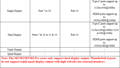
1. When using high refresh rate displays, some screens may not show images. Please verify if the MacBook model matches the M1/M2/M3 Pro series.
2. Unplug the other high refresh rate displays and check if the screen that cannot show images returns to normal.
2.1 If it returns to normal, insert other displays as usual, but at this time, the resolution or refresh rate of other displays may decrease.
3. If it still cannot be restored, try replacing the cable to ensure that the cable is normal.
4. If you need to check whether your display resolution and refresh rate are supported, please refer to our compatibility test results table, where all specifications are tested by the iVANKY team.
5. Due to the variety of displays on the market, we cannot guarantee that all your displays are compatible. If there are cases such as no image output on the screen or reduced resolution, please send the display model or purchase link and the relevant cables used to the iVANKY after-sales team, and we will help you solve the problem as soon as possible.
Feedback format reference as follows:
MacBook Model: MacBook Pro 14 M2 Max 2023
macOS: Ventura 13.3.1
Display Model: LG-49GR85DC-B
Display Purchase Link: https://ivanky.com/products/fusiondock-max-2
Cable Model: DP1.2
Cable Purchase Link: https://ivanky.com/products/thunderbolt-5-cable

Display & Audio Support
1. To prevent unresponsive wake-up issues, please use a USB-C to USB-C or HDMI to HDMI cable.
2. If the dock does not wake up automatically, try unplugging and reconnecting the dual USB-C cables.
3. Avoid using LG 27MD5KL 5K monitors or Samsung ViewFinity S9 5K monitors, as they may cause compatibility issues when connected with other displays. We recommend using Apple displays.
4. To connect two 6K@60Hz displays, both monitors must be Apple’s 6K display (Pro Display XDR model).
5. If display issues occur when using a third-party USB-C to HDMI cable, please try the included USB-C to HDMI cable or contact iVANKY Support for recommended alternatives.
6. The optical audio port does not support system-level volume control. Please adjust the volume through your speakers. If you prefer to adjust volume from your computer, use the 3.5 mm audio port instead.
Other Support
Q1. Why can I hear the fan spinning?
1. The device uses a unique fan design to maintain stability under high-power, full-load conditions.
2. Because of the strong performance, the fan helps reduce the device’s temperature and ensures smooth operation.
3. When the device is idle, disconnect it from the computer and the fan will stop spinning.
Q2: What to do if the docking station stops working or works intermittently?
1. Press the power button and check if the LED indicator is on. If the dock is powered on, disconnect it from your laptop and all connected devices. Wait at least 5 minutes, then restart your laptop and reconnect the dock.
2. Use the included dual USB-C cable to connect the upstream ports (marked with the laptop icon) on the back of the dock to your laptop. If your MacBook asks for permission to connect the dock, click "Allow"
3. Make sure your laptop supports Thunderbolt 5, Thunderbolt 4, or USB4.
4. Try connecting the dock to another MacBook to rule out port issues.
5. If the issue persists, contact iVANKY customer support.
Q3: What to do if the ports of the docking station are not working?
1. Press the power button and check if the LED indicator is on. If the dock is powered on, disconnect it from your laptop and all connected devices. Wait at least 5 minutes, then restart your laptop and reconnect the dock.
2. Use the included dual USB-C cable to connect the upstream ports (marked with the laptop icon) on the back of the dock to your laptop. If your MacBook asks for permission to connect the dock, click "Allow"
3. Try connecting the dock to another MacBook to rule out port issues.
4. If the issue persists, contact iVANKY customer support.
Q4: What to do if the Ethernet port on the docking station does not reach the claimed 2.5Gbps speed?
1. Use a Cat5e or Cat6/Cat6a Ethernet cable (no longer than 328 feet) to support 2.5Gbps speed. Older cables like Cat5 may reduce performance.
2. On macOS, go to System Settings > Network, select your wired connection, click Details, then go to the Hardware tab. Set “Configure” to Manually, “Speed” to 2500Base-T, and "Duplex" to full-duplex. Click “OK” to save the settings.
3. Download the required driver from the following link: https://www.realtek.com/Download/List?cateid=585
4. Connect the docking station to another laptop to check if the issue persists.
5. Disconnect the dock and all devices. Wait at least 5 minutes, restart your laptop, then reconnect and test again.
6. If the issue persists, contact iVANKY customer support.
Q5: Why is the display unable to reach the resolution of 5K or 6K?
1. Check if the display supports resolutions above 4K.
2. Only USB-C (80/120Gbps) Downstream Ports support 5K or higher resolution.
3. If you are using a video cable adapter, please make sure that your adapter supports 5K or 6K resolution.
Q6: Why don't the colors on my external displays look right?
1. Select the display profile that matches your external monitor. On your Mac, choose "Apple menu" then click "Displays" in the sidebar. (You may need to scroll down.)
2. Click the pop-up menu next to "Color profile" on the right and adjust the "Color profile" to the one best suited for your monitor.
LG Usage Table
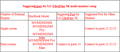

If you encounter any issues while using the docking station please contact iVANKY technical support.
Email: support@ivanky.com
When contacting iVANKY technical support for technical issues, please provide the following information:
a. Your docking station serial number.
b. Your current macOS version.
c. Model of your MacBook.
d. Description of the issue and the devices connected to the dock.

