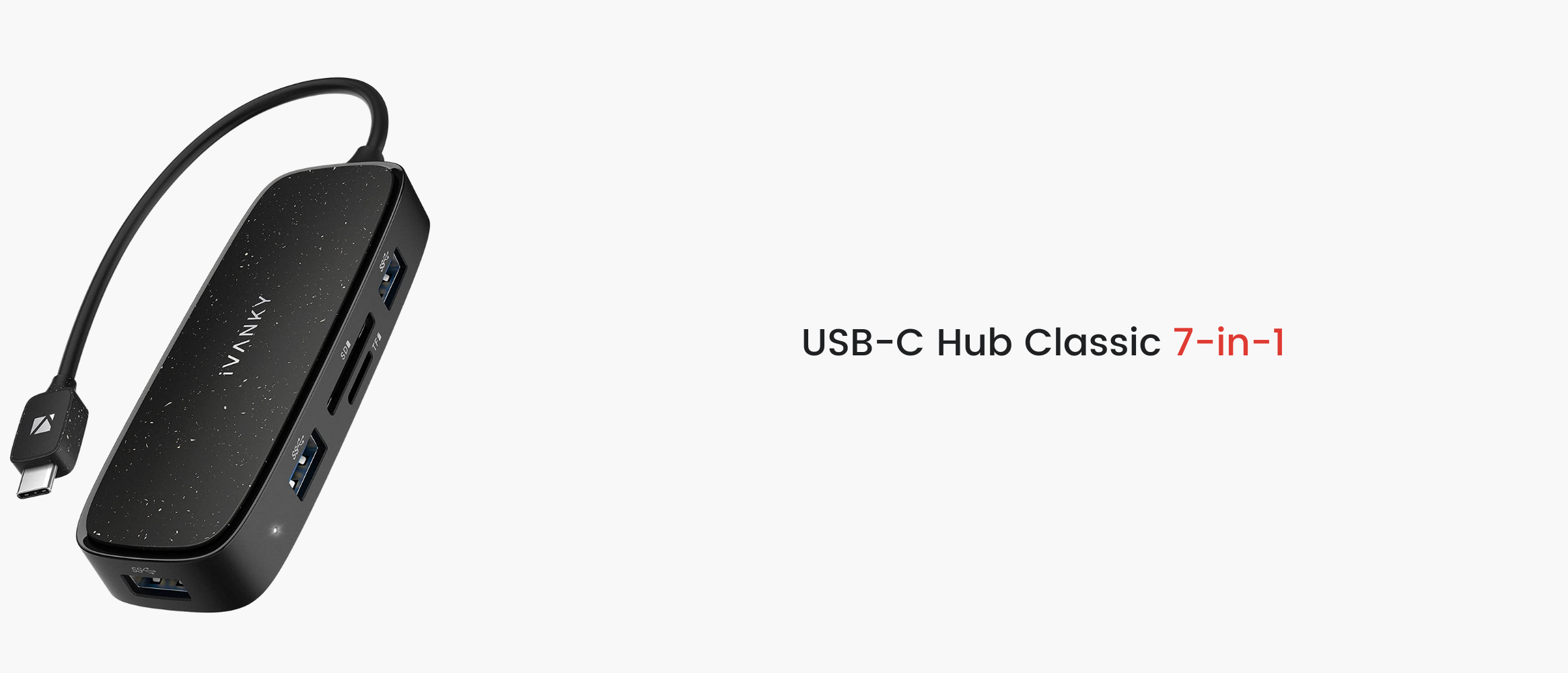Which Docking Station Do I Need?
As laptops become thinner and thinner, and full USB-C ports become ubiquitous and popular, the number and variety of ports for laptops have eventually has dwindled. While USB-C ports are undoubtedly powerful, two or three of them simply aren't enough to satisfy the need to connect to more external devices anymore.
A docking station is the most perfect solution to solve this problem. Although it seems to have not many technologies involved, due to the number and types of interfaces, there is still a lot of information asymmetry, which makes it difficult for consumers to make their choices. For instance:
- Is it better to get as many ports as possible on a docking station?
- Are USB-C docking stations universal?
- Many people say that the laptop charges slowly when using the docking station. How do we avoid this problem?
We sincerely hope that this article can help you purchase your docking station so that you can avoid spending money on unnecessary features. These specific steps are not difficult and can be concluded by the following three steps:
- Define the number and performance requirements of peripheral devices.
- Understand the performance of your PC interface.
- Select the appropriate docking station according to the requirements.
Define the number and performance requirements of peripheral devices
Of course, the first step in the shopping process is to be clear about your needs and requirements. What devices do I need to connect to? To what extent do these devices need to operate? The number of peripheral devices determines the number of ports required, and the performance requirements of running peripheral devices determines the performance of the ports required.
Common external devices are as follows:
- Monitor/projector
- Mobile storage devices (U disk, hard disk, SD/TF card, etc.)
- Keyboard and mouse
- Broadband network
- The power supply
A. The Display
External displays are a great solution to the problem when the display area of the laptop screen is too small. Hence, using external displays is very common nowadays. However, people's needs vary as follows:
- Common office needs: There are usually few requirements for screen refresh rate and resolution.
- Creative work needs: designers, video editors, etc., who need high-resolution monitors with accurate colours, often more than one.
- Efficiency requirements: The users need as much display area as possible, and yet high resolution or refresh rate is not required. Examples include code workers, stock and securities practitioners, etc.
Based on the above requirements, the interface types available are HDMI, DP, and USB-C.
HDMI:
HDMI is currently the most mainstream video transmission interface, has relatively high popularity, and can easily be found on almost all display devices. HDMI also has many versions, so when choosing an HDMI interface, you should choose the HDMI version according to your requirements for display performance. The details can be seen in the following table:

As you can see, the HDMI interface for 1080P display support is amazing, the main difference being the highest refresh rate under 4K resolution. Trust me on this one, the human eye will be able to perceive the difference between 30Hz and 60Hz. A 30Hz display will feel strangely clunky. If you upgrade to 4K, you can simply skip the 4K@30Hz HDMI 1.4 port when shopping.
If you want to learn more about HDMI versions, check HERE.
DP (DisplayPort)
DP ports, while not as common as HDMI, can transmit video and audio signals and perform even better, especially for high-refresh monitors. It also comes in various versions:

The lower DP 1.2 version is sufficient for 4K@60Hz. Of course, the premise is that the monitor is also equipped with the corresponding version of the DP interface. Click HERE to learn more about DisplayPort.
USB-C
As we mentioned in our previous article, USB-C has grown in functionality over time, including video transmission. The high-performance Thunderbolt, in particular, retains all the features of USB-C thanks to its USB-C connector. However, be sure to note that there are many versions of the USB-C interface, and not all of them support video transmission!
In general, only the USB-C port with Alt Mode and the high-performance Thunderbolt port, which already supports video transmission, can support external monitors. Alt Mode can be simply interpreted as using USB-C ports as HDMI or DP interfaces for video transmission. Therefore, the maximum resolution and refresh rate supported by Alt Mode varies with supported versions. It is best to check the specific supported specifications on the details page before purchasing.
The Thunderbolt interface is also a great choice for high-end monitors because it uses the DP video transfer protocol:

Thunderbolt is highly targeted and expensive, but it has strong performance and is compatible with all versions of the USB protocol. It also has the most extensive features. Therefore, if you have Thunderbolt on your device and you have certain performance requirements, you are advised to invest and make use of it.
B. Mobile storage
For common storage devices such as USB flash drives and portable hard drives, the most popular USB port is undoubtedly a must! When we have to make our choices, the main concern is the transmission speed. Therefore, when selecting a USB interface, we should consider the following two points: the interface type and the interface protocol.
The interface types
Although there are various types of USB ports, the most common ones are USB Type-A and USB Type-C. The most obvious difference between them is in shape:

Interface protocols
In addition to different shapes, different USB ports can also carry different versions of USB protocols. The functions and performance of different USB interfaces are distinct, too. We might often look at USB 3.0, USB 3.1, and other names, and yet with the appearance of new versions of the protocol, the standards we know so far have received new names - hence we might be unable to distinguish them when trying to make a purchase. The following table summarizes the common names and official names of various versions of the USB protocol, but they are actually the same thing.

When selecting a docking station, you need to match the interface protocol based on the transfer speed of the storage device. If you have a USB 3.0 portable hard drive, choose a dock with USB 3.0 ports to ensure the full performance of the storage device. Additionally, the new version is backward compatible with the old version, so it is perfectly acceptable to get a port newer than USB 3.0.
A storage card is also a form of mobile storage. It is very common in digital cameras, video cameras, and other shooting equipment. Similar to USB ports, memory cards come in different interface shapes and standards. Here are two common memory card sizes and standards:
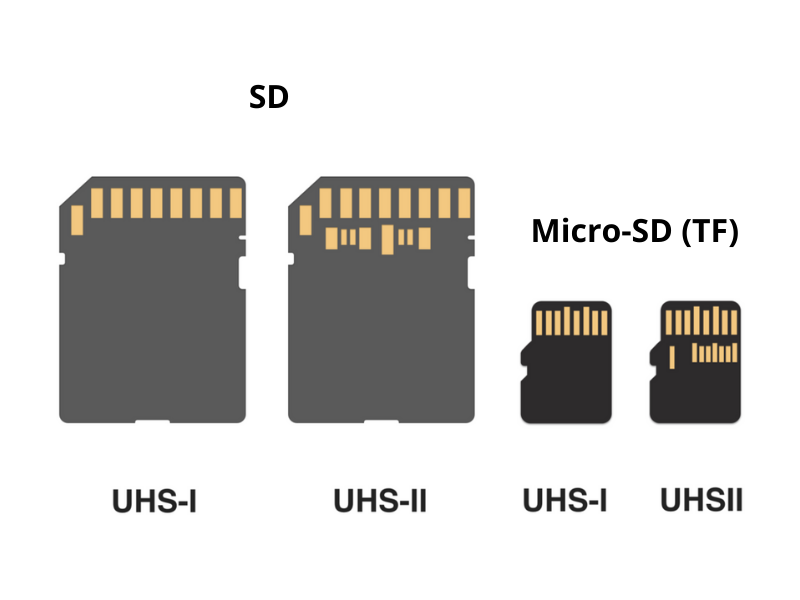
The larger one on the left is an SD card, and the smaller one on the right is a Micro-SD card, also known as a TF card. When choosing, you only need to choose the size of the storage card used by your external device.
In addition to size, you also need to pay attention to the standard of the memory card. At present, mainstream memory cards are mainly divided into UHS-I and UHS-II standards, which are also convenient to distinguish. As you can see in the image above, the memory card on the right has two rows of pins. This is the UHS-II standard memory card. With only one row of pins, the natural counterpart is the UHS-I standard memory card.
The UHS-I has a theoretical transfer speed of 104MB/s, while the more powerful UHS-II has a theoretical transfer speed of 312MB/s. The UHS-II is also backward compatible with UHS-I. Before selecting a memory card, you should determine the size and standard of the card you want to use, then select the docking station that equips the corresponding card slot.
C. Mouse and Keyboard
While there are already plenty of wirelessly connected Bluetooth mouse and keyboards on the market, if you're still using a wired mouse or a high-end mechanical keyboard that requires a wired connection, it's important to make sure the docking dock has the right port.
The keyboard and mouse usually use USB-A port, and the performance requirements of the keyboard and mouse are relatively low. Therefore, you only need to pay attention to the number of ports available, without worrying about the version and performance.
D. Ethernet cable
Although wireless networks are utilised widespread, some users will still need a wired connection. The choice on the expansion dock is basically one kind -- the RJ45 gigabit network port, with a transmission rate of 1Gbps, a theoretical download speed of 125MB/s, and theoretically enough to meet the network needs of most users.
E. Audio
Most phones on the market no longer support a 3.5mm headphone jack, and people are embracing the convenience of wireless headphones. However, it is common to use a headset or microphone for meetings at home, live broadcasts, games, and entertainment.
If you need a 3.5mm audio interface, you are advised to check whether the interface supports both input and output. If the interface does not support both input and output, the sound cannot be collected and the headset and microphone cannot work properly.
F. The power supply
We need to pay attention to two parts: the first part is the power to charge the laptop, the second part is the power to charge some other devices (such as mobile phones, tablets, etc.).
Whether you choose a portable docking station that allows you to work on the go or a base station that sits on your desk, charging your laptop is a basic requirement. If the maximum power supply of the expansion dock is lower than the operating power of the notebook, it may be very slow to charge, or even unable to charge.

Take the 2020 M1 MacBook Pro as an example; we learned on the official website that its charging power is 61W. Therefore, when buying a docking station, it is necessary to ensure that the power supply of the docking station to the laptop can be higher than 61W, in order to ensure the normal performance of the laptop.
If you need to charge your mobile phone, headset, or other devices, you can use the USB-A or USB-C port installed on the docking station. The charging speed of the USB-A port is relatively slow, If you want faster charging, you need to pay attention to whether the USB-C port of the docking station supports PD fast charging.
Theoretically, PD quick charging can support 18W-100W charging power, but since the docking station also needs to power the laptop and various external devices also need a certain degree of power supply, the charging power left for the USB interface may not be very high. When purchasing, please pay attention to whether the charging power of the interface meets the needs of the device. If not, it is recommended to buy additional PD fast chargers.
Find out if the laptop interface meets your requirements
Currently, most of the mainstream laptops on the market are equipped with USB-C ports. However, USB-C ports can carry a variety of protocols, so the functions of USB-C ports on different devices are also mixed, which means that not all USB-C ports can support the use of a docking station. Some USB-C ports can only charge but not transmit data, while others can transmit data but not video. Thus, in addition to understanding our functional requirements, we also need to make sure that the USB-C port on the laptop is compatible with those capabilities.
If we want to successfully use the docking station that supports external monitors, we need to make sure that the USB-C port supports video transfer. That requires either a full-featured USB-C port with DP Alt Mode or a powerful Thunderbolt 3 port. And the docking station should match the USB-C specification on the laptop. We must note that if we want to buy a Thunderbolt 3 docking station, our laptop will also need a Thunderbolt 3 port.
Paying attention to the logo next to the USB-C port may quickly help you identify the features it supports. We put together a table of common logos and the functions they represent:

On some devices, several signs appear next to the USB-C port at the same time, meaning that the port can support these functions at the same time.
![]()
(The USB-C port on the device above supports both USB 2.0 and DP Alt Mode video transmission.)
However, not all manufacturers (Apple's MacBook, for instance) print logos next to the interface, so if you don't have one or you're not sure, it's best to check the official technical specifications to make sure your device can use the docking station.
If you're an Apple user with a 2016-2020 MacBook Pro, the iVANKY Docking Station Pro, optimized for the MacBook Pro, is the way to go. It's not a Thunderbolt 3 dock, but the dual USB-C connector designed for the MacBook Pro offers the same performance for a much better price.
Choose the right dock
A. Portable or fixed?
When we mentioned the docking station, we had the impression that it was suitable for the home office, fixed on the table, and would not move around. The reason for this impression is that such stationary docking stations often have independent power sources. That means it doesn't need to drain your laptop's battery to power external devices and can even charge your laptop. But its separate power module also means it's not portable enough to handle the demands of mobile work.
A portable docking dock is great for slipping into a bag and carrying around, but its performance and number of ports may not match that of a stationary docking dock. In addition, due to the lack of an independent power supply, the hub needs to consume the power of the laptop to power external devices. When buying, we can choose according to our own usage scenarios.
B. Design
A variety of designs can be found on the market for both portable and stationary docking stations. There are currently two types of portable hubs: The cable-free ones, and those with short extension cable.
The cable-free hub itself does not contain wires and can be plugged directly into the side of the notebook, which looks better overall. But because there is no wire to cushion the pressure of movement and touch, there’s a potential risk of damaging the port. The wired ones don't have to worry about that.
The stationary docking usually has two designs: vertical and horizontal. The horizontal design is the first choice for most consumers because it is easy to find the right place on any worktable. However, vertical docking stations are preferred because of the small footprint, taking up less desktop space, which makes the desktop look cleaner and neater.
(The iVANKY Thunderbolt 3 docking station can be used both vertically and horizontally.)
No matter the sort of design, it is designed to pass elaborate considerations. The frequently used ports are on the front, while ports that aren't frequently reached are placed on the back. It makes cable management easier, and it can be really handy when in use!
C. Right Cables
Choose the right expansion dock, which of course, will also require proper cables in order to fully equip your workbench. Whether the transmission of video, data, or power supply, in fact, follows the barrel principle, the actual performance is determined by the shortboard. So even though the laptop and docking docks are in place, if the cables are lagging behind, you may still not be reaching the desired performance.
Therefore, you are advised to select cables based on interface specifications. If you are buying an expansion dock with an HDMI 2.0 port, you should get a cable that at least supports HDMI 2.0.
Additionally, the length of the cable also requires careful decision making. Short cables can be disastrous if you have a complex setup, and long cables can make cable management difficult. If you are using an electric standing desk, you should also consider whether the height of the table will affect the normal use of those cables.
Conclusion
Buying a docking station can be expensive, but it can transform your laptop into a powerful desktop workstation, greatly increasing your productivity and efficiency, and it's plug-and-play easy.
However, there are a wide variety of docking options and specifications are also uneven. If you are considering to get one, it is suggested that you evaluate your needs according to the steps in this article, to avoid the trouble of buying the wrong model or spending more money than necessary. Once you get a taste of that power and productivity, you'll never go back.