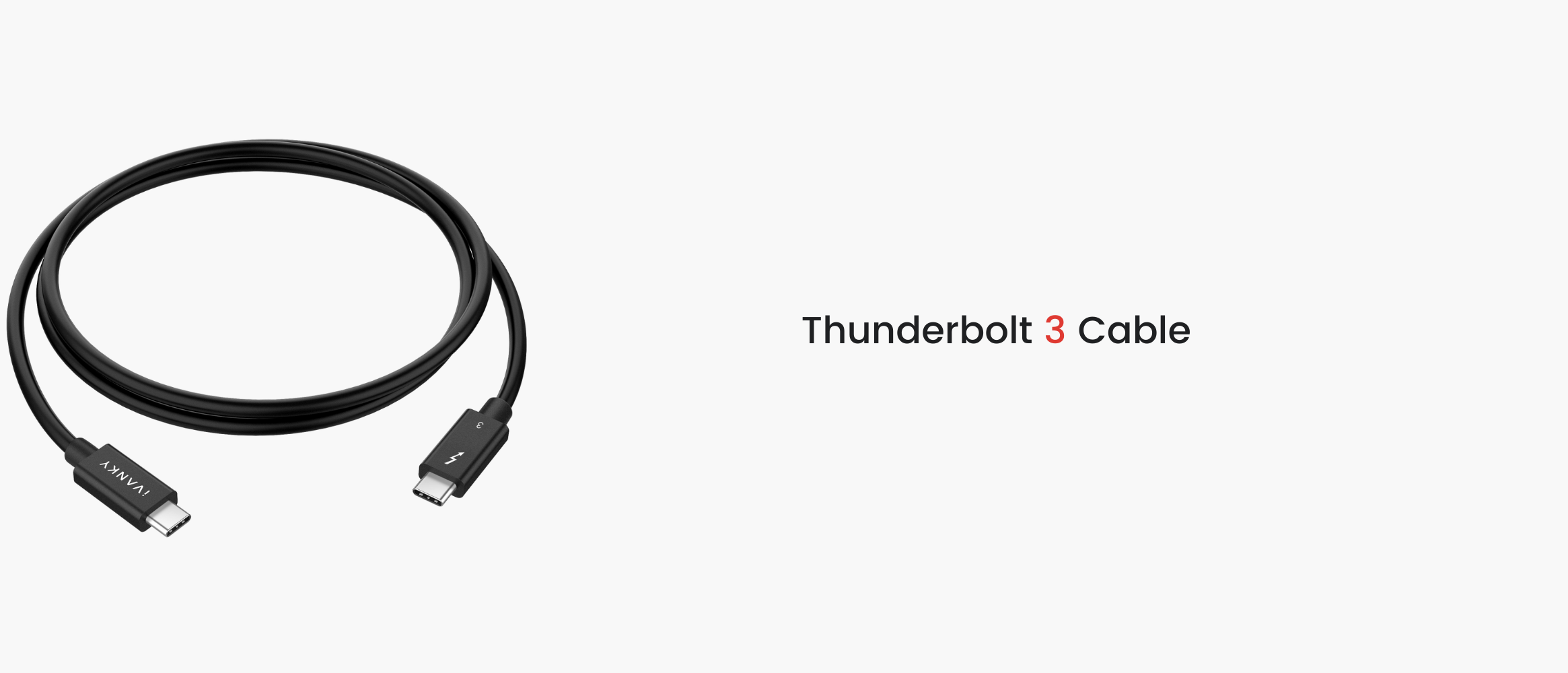¿Se puede utilizar USB-C para pantallas?
Hemos cubierto protocolos comunes de transferencia de vídeo como HDMI y DisplayPort en nuestros artículos anteriores. Sin embargo, a medida que USB-C se hace más popular, empezamos a ver USB-C en algunos monitores que se utilizan para la transmisión de vídeo. Entonces, ¿por qué utilizar USB-C para transferir imágenes? ¿No son HDMI y DisplayPort suficientemente buenos? ¿Qué tiene de bueno y cómo funciona?
USB-C es en realidad la forma de una interfaz
En primer lugar, tenemos que entender la interfaz USB-C. La conclusión se puede lanzar directamente aquí: USB-C es solo el nombre de la forma de la interfaz, nada más. Los puertos USB tienen una gran variedad de formas, y estas son algunas de las más comunes:
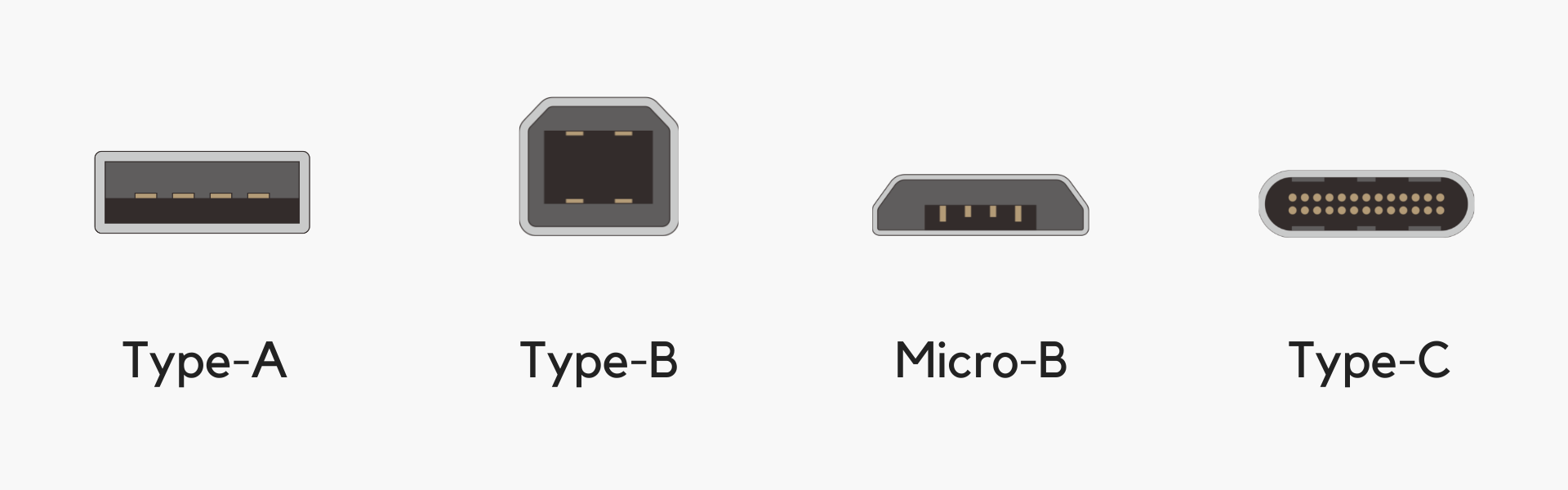
Las diferentes formas tienen diferentes consideraciones de diseño. La interfaz Type-C, por ejemplo, que se ha convertido en la opción dominante, puede insertarse en ambos sentidos y es más pequeña que la antigua interfaz Type-A, por lo que puede utilizarse en dispositivos más finos y ligeros. Nombres como "Tipo-A" y "Tipo-C" se utilizan sólo para distinguir entre las distintas formas de interfaz.
Sin embargo, no sólo la forma del conector es diferente. También pueden estar cargados con diferentes protocolos, que permiten a la interfaz realizar diversas funciones. Cuando compre un cable USB-C, normalmente verá el nombre "USB 3.0", "USB 2.0", "Thunderbolt", todos ellos nombres de protocolos diferentes.
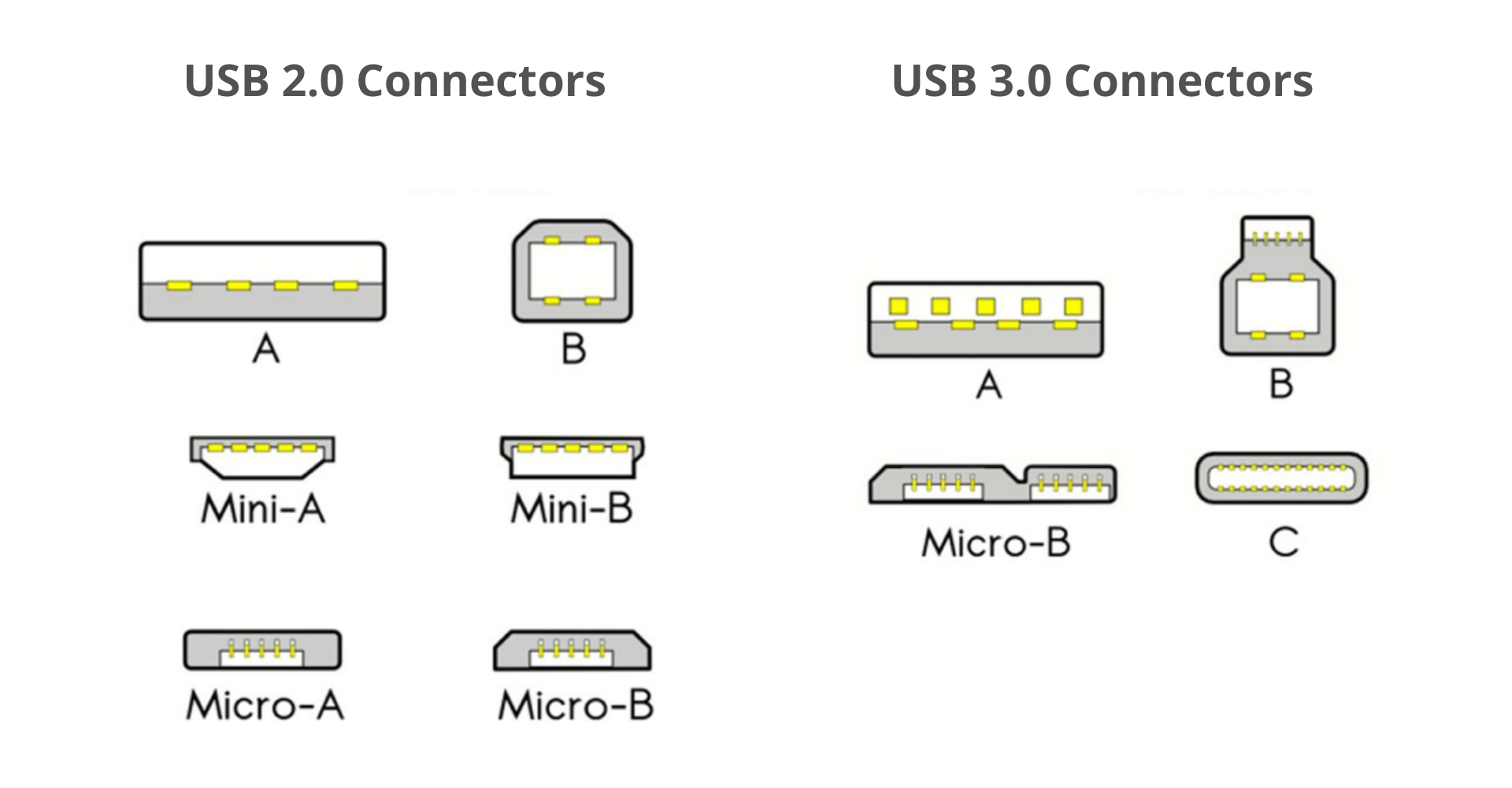
El protocolo USB más utilizado actualmente es el USB 3. El último, el USB 4, aún no se ha puesto de moda a pesar de salir a la venta en 2019. La figura anterior muestra los distintos puertos disponibles para USB 2 y USB 3. En esta figura, podemos ver que a pesar de las interfaces comunes Tipo-A, Micro-B y Tipo-C, muchas interfaces rara vez se ven en la vida cotidiana. También vale la pena señalar que USB 2 y USB 3 tienen la misma forma de puerto de tipo A, excepto por el número de contactos.
Ambos sugieren que la forma del puerto USB y el protocolo que hay detrás siempre han sido partes separadas. Lo mismo ocurre con Type-C, donde USB Type-C es solo una interfaz, que funciona con USB 3, USB 2, el futuro USB 4 o incluso Thunderbolt 3 de alto rendimiento.
Entender la diferencia entre formas y protocolos de interfaz te ayudará a fijarte no sólo en la forma de la interfaz, sino también en los distintos protocolos que la sustentan, a la hora de comprar hardware en el futuro. De lo contrario, podrías equivocarte fácilmente de compra.
¿Cuáles son los protocolos USB más comunes?
Desde que el USB-IF (USB Implementers Forum) publicó el estándar USB 1.0 en 1996, el estándar USB ha experimentado el desarrollo de USB 1.1, USB 2.0, USB 3.0, USB 3.1 y USB 3.2. En 2019, la organización USB-IF publicó el último estándar USB4, que aporta una nueva especificación estándar para la interfaz USB.
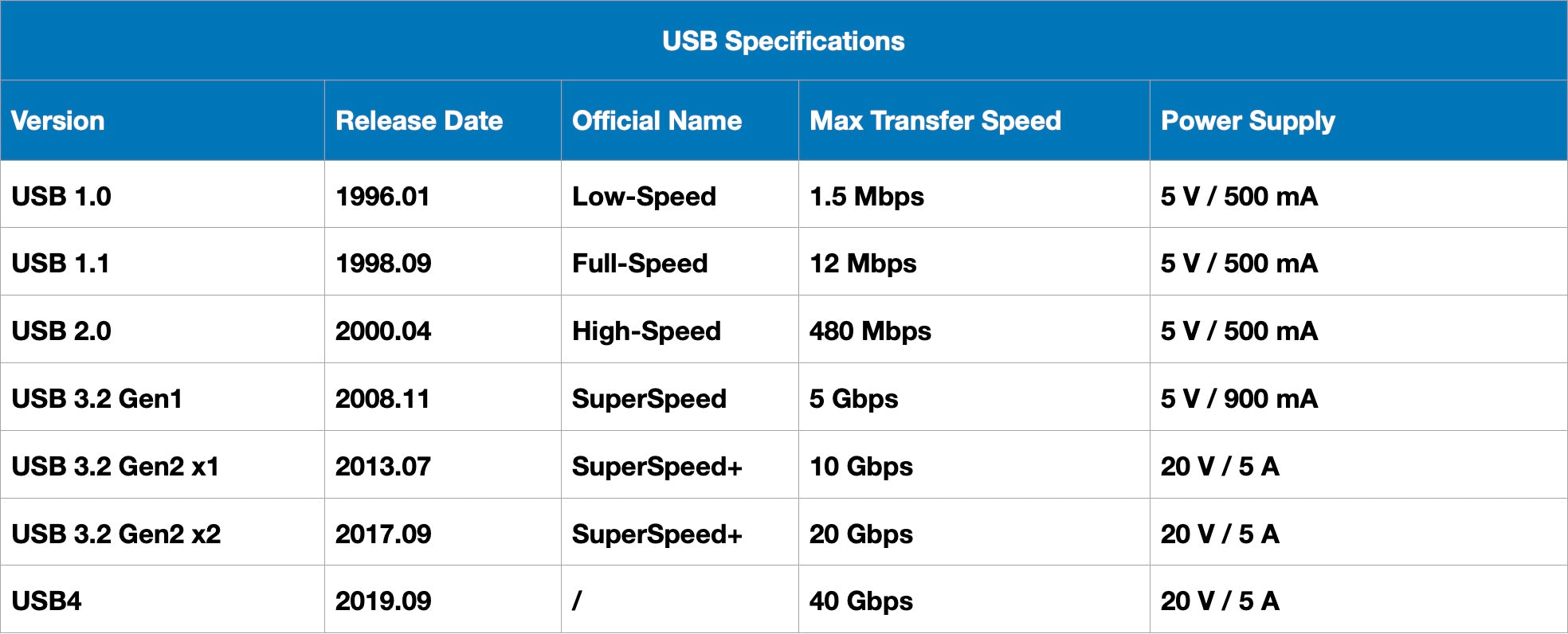
Echemos un vistazo a la tabla de arriba, algunos de ustedes pueden tener una pregunta - ¿dónde están USB 3.0 y USB 3.1? Llegados a este punto, tenemos que mencionar los rotos cambios de denominación y de marca que hay detrás de los estándares USB. Para ser precisos, el estándar USB ha cambiado de nombre tres veces:
Primer cambio: 2003
En 2003, la organización USB-IF cambió el nombre de las especificaciones y normas USB, pasando de USB 1.0 a USB 2.0 Low Speed, de USB 1.1 a USB 2.0 Full Speed y de USB 2.0 a USB 2.0 High Speed.
Segundo cambio: 2013
Poco después del lanzamiento de USB 3.1, la organización USB-IF cambió el nombre de USB 3.0 a USB 3.1 Gen1 y de USB 3.1 a USB 3.1 Gen2. Sin embargo, esta modificación ha causado problemas a los consumidores, ya que muchos especuladores marcaban el producto como compatible con USB 3.1 en el embalaje del producto, pero no señalaban si era Gen1 o Gen2. Incluso con el etiquetado, muchos consumidores siguen sin saber que USB 3.1 Gen 1 significa en realidad la antigua versión USB 3.0. La diferencia entre el rendimiento de transmisión de las dos generaciones es astronómica, lo que hace que los consumidores caigan en un abismo sin tenerlo muy en cuenta.
Tercer cambio: 2019
El cambio de nombre de 2013 ya fue lo suficientemente confuso como para que vuelva a ocurrir lo mismo. En 2019, la organización USB-IF renombró USB 3.1 Gen1 (antes USB3.0) a USB 3.2 Gen1 y USB 3.1 Gen2 (antes USB 3.1) a USB 3.2 Gen2 X1, y USB 3.2 pasó a llamarse USB 3.2 Gen2 X2.
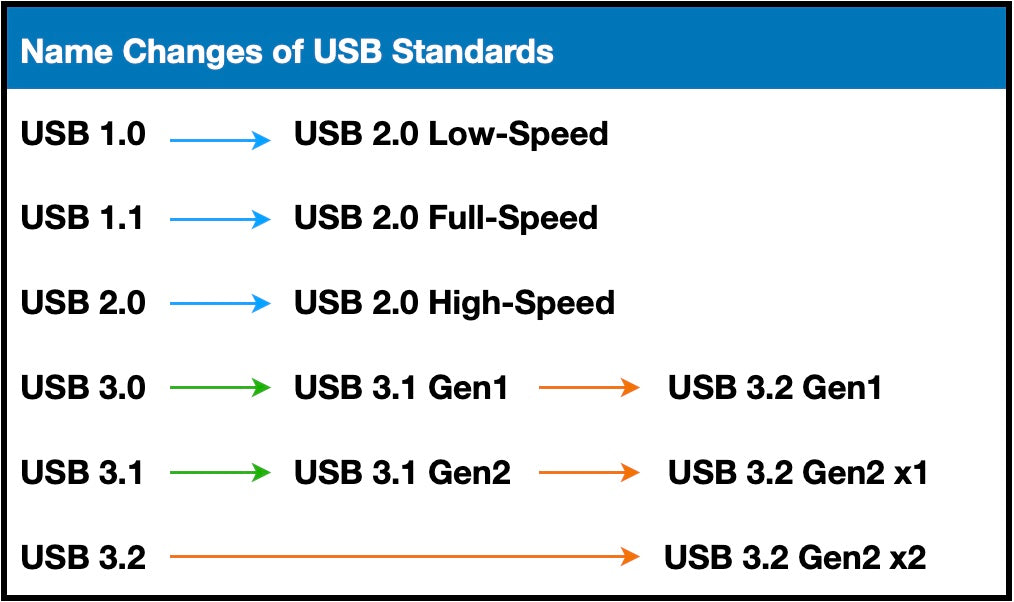
No tenemos ni idea de lo que piensa la Asociación USB-IF, pero estos diversos cambios de nombre no establecían una distinción clara, sino que hacían cada versión del protocolo más confusa y difícil de distinguir. Afortunadamente, no existe tal confusión en lo que respecta al último USB4.
Ahora vamos a resumir en un gráfico la relación de apoyo entre las normas e interfaces de transporte USB.
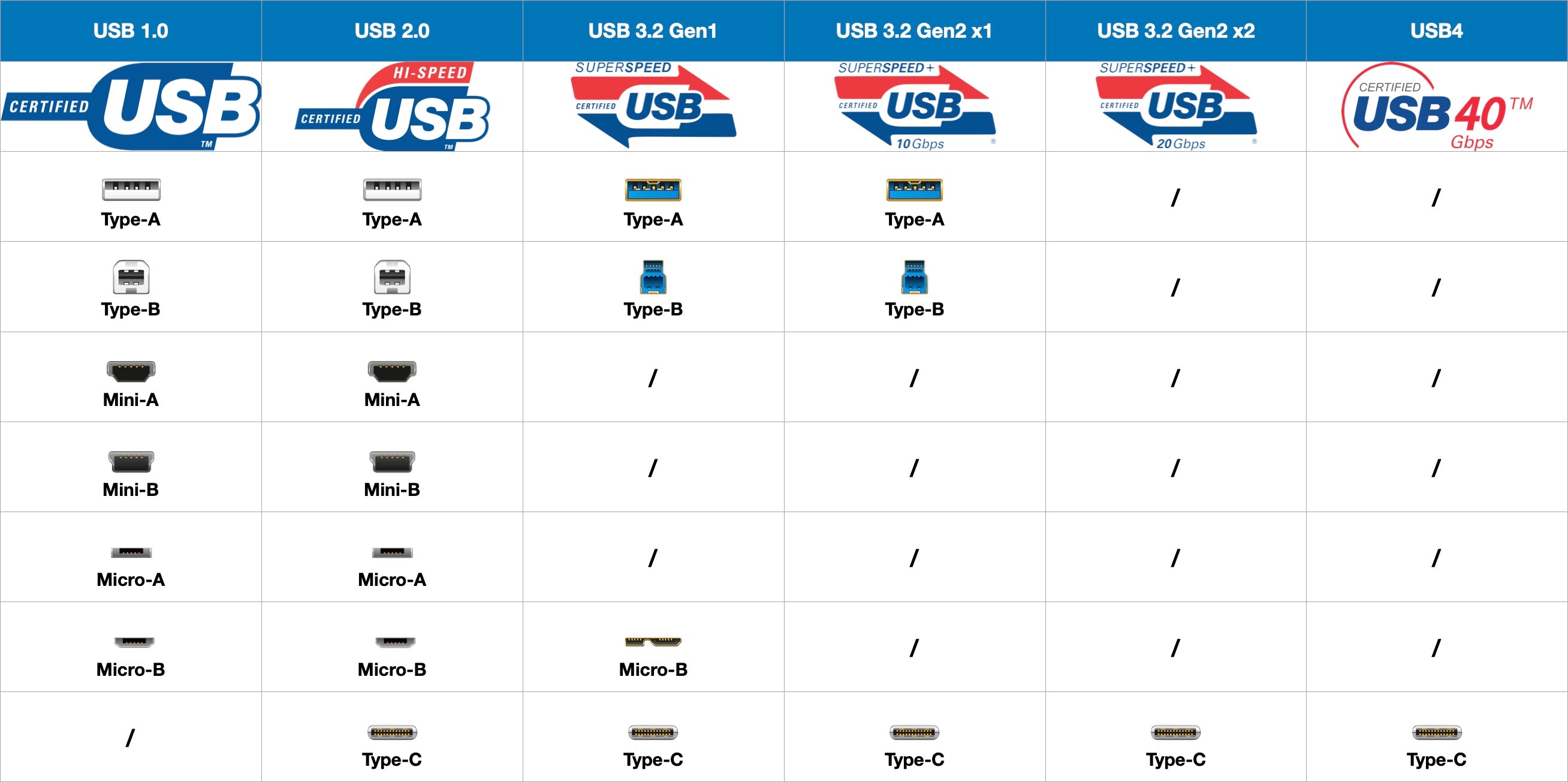
transmisión, alimentación y transmisión de la señal de vídeo. En otras palabras, suponiendo que tengas un puerto USB-C compatible con USB4 en tu portátil, un cable USB-C compatible con USB4 te permitiría conectar tu monitor USB-C y cargar tu portátil al mismo tiempo. En este caso, las interfaces de tipo C son el camino a seguir.
La principal tarea del protocolo USB es transferir datos y suministrar energía. La principal diferencia entre los estándares USB es que tienen distintas velocidades de transmisión. Aunque a USB-IF siempre le gusta cambiar los nombres de los protocolos antiguos por otros nuevos, lo que lleva a la confusión de la nomenclatura USB, se puede ver en la tabla que en la misma serie de nomenclatura, todavía no se escapa a la ley de que " cuanto mayor es el número, mejor es el rendimiento".
Modo alternativo de USB-C
El protocolo de transporte USB también puede utilizarse como transporte de pantalla, aunque está limitado a las interfaces Type-C. USB Type-C es la que tiene más pines y puede entrar en un estado llamado alt-mode, a través del cual se requiere la transferencia de pantalla para funcionar.
Los problemas que hemos encontrado, como la imposibilidad de iluminar la pantalla, se debían principalmente a que el "Modo alternativo" no era una opción obligatoria para los principales proveedores, sino una opción. En resumen, no todos los dispositivos USB-C tienen por qué admitir todos los "Modos alternativos", y no todos los puertos USB-C de un portátil/tableta/estación base admiten salida de vídeo. Por lo tanto, es importante saber si el puerto USB-C de su dispositivo es compatible con el "Modo alternativo" al comprar un nuevo dispositivo.
La asociación USB-IF ha especificado los siguientes modos alternativos para las transferencias de pantalla:
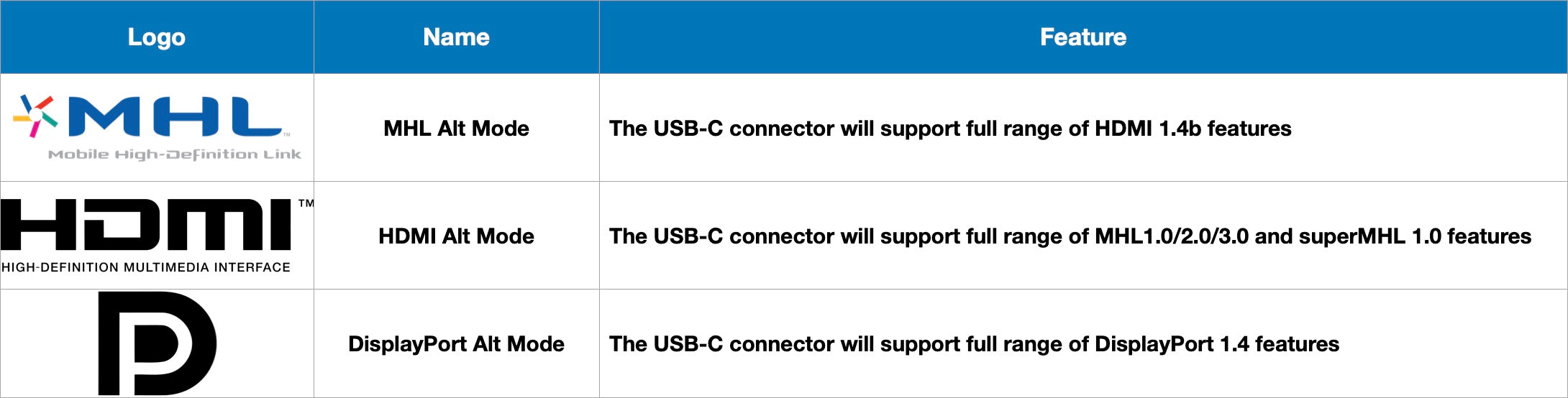
Cables USB-C recomendados
Los dispositivos deben conectarse mediante cables. Si los cables no cumplen las normas, el protocolo no podrá utilizarse aunque sea compatible tanto en el extremo receptor como en el emisor. Si quieres conseguir simultáneamente funciones de alimentación eléctrica, transmisión de datos y señal de vídeo, es esencial contar con un cable USB-C de alta especificación y calidad.
En nuestra opinión, los cables que cumplen los requisitos anteriores deben cumplir los siguientes:
- Admite una potencia de carga de 100 W
- Admite al menos velocidades de transferencia USB 3.0 (ahora denominado USB 3.2 Gen 1)
- Compatibilidad total con el modo alternativo
Productos relacionados