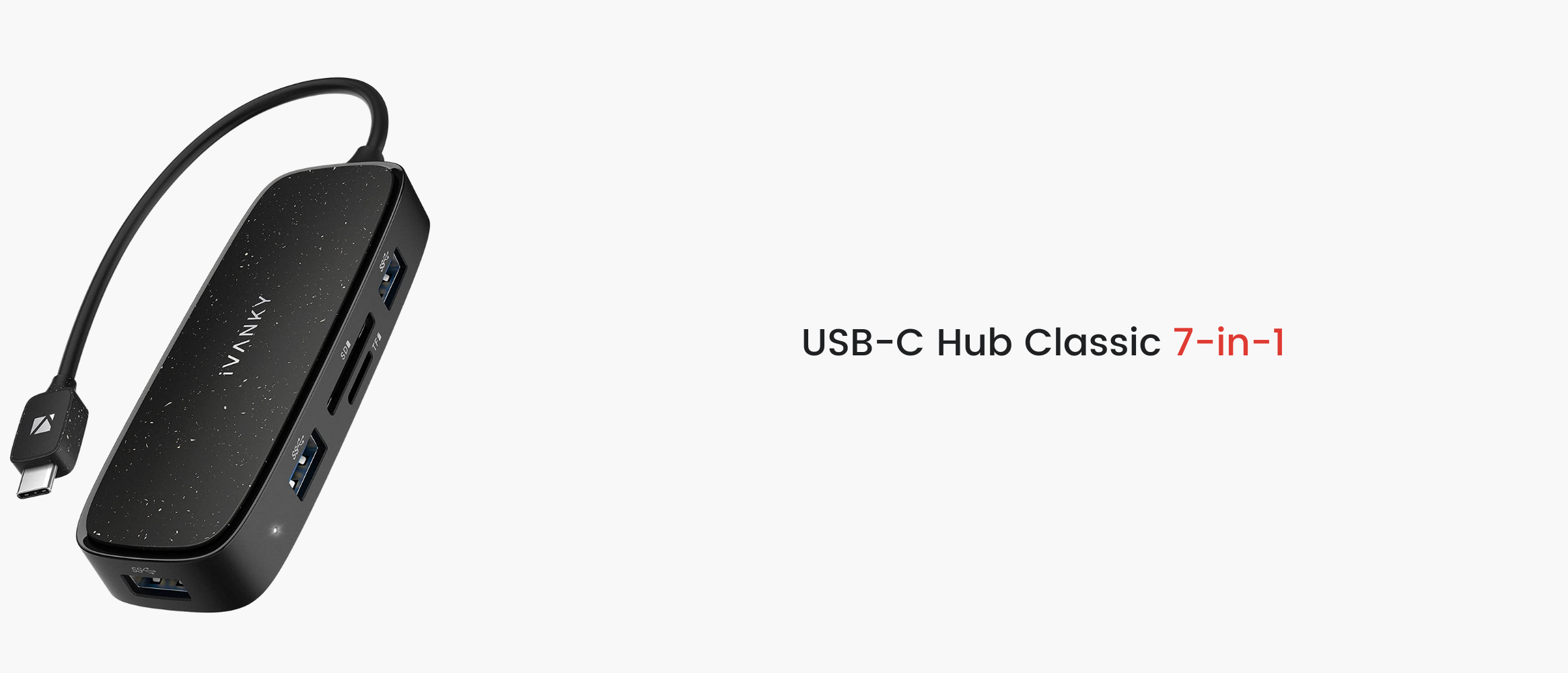Welche Dockingstation benötige ich?
Da Laptops immer dünner werden und volle USB-C-Anschlüsse allgegenwärtig und beliebt sind, hat sich die Anzahl und Vielfalt der Anschlüsse für Laptops schließlich verringert. Obwohl USB-C-Anschlüsse zweifellos leistungsstark sind, reichen zwei oder drei von ihnen einfach nicht mehr aus, um den Bedarf an externen Geräten zu decken.
Eine Dockingstation ist die beste Lösung für dieses Problem. Obwohl scheinbar nicht viele Technologien involviert sind, gibt es aufgrund der Anzahl und Art der Schnittstellen immer noch eine große Informationsasymmetrie, die es den Verbrauchern schwer macht, ihre Wahl zu treffen. Zum Beispiel:
- Ist es besser, so viele Anschlüsse wie möglich an einer Dockingstation zu haben?
- Sind USB-C-Dockingstationen universell einsetzbar?
- Viele Leute sagen, dass sich der Laptop langsam auflädt, wenn sie die Dockingstation benutzen. Wie kann man dieses Problem vermeiden?
Wir hoffen aufrichtig, dass dieser Artikel Ihnen beim Kauf Ihrer Dockingstation helfen kann, damit Sie kein Geld für unnötige Funktionen ausgeben. Diese spezifischen Schritte sind nicht schwierig und können in den folgenden drei Schritten abgeschlossen werden:
- Definieren Sie die Anzahl und die Leistungsanforderungen von Peripheriegeräten.
- Verstehen Sie die Leistung Ihrer PC-Schnittstelle.
- Wählen Sie die geeignete Dockingstation entsprechend den Anforderungen aus.
Definieren Sie die Anzahl und die Leistungsanforderungen von Peripheriegeräten
Der erste Schritt im Einkaufsprozess besteht natürlich darin, dass Sie sich über Ihre Bedürfnisse und Anforderungen im Klaren sind. An welche Geräte muss ich mich anschließen? In welchem Umfang müssen diese Geräte betrieben werden? Die Anzahl der Peripheriegeräte bestimmt die Anzahl der benötigten Anschlüsse, und die Leistungsanforderungen der laufenden Peripheriegeräte bestimmen die Leistung der benötigten Anschlüsse.
Gängige externe Geräte sind die folgenden:
- Monitor/Projektor
- Mobile Speichergeräte (U-Disk, Festplatte, SD/TF-Karte usw.)
- Tastatur und Maus
- Breitbandnetz
- Die Stromversorgung
A. Die Anzeige
Externe Bildschirme sind eine gute Lösung für das Problem, dass die Anzeigefläche des Laptop-Bildschirms zu klein ist. Daher ist die Verwendung externer Bildschirme heutzutage sehr verbreitet. Allerdings variieren die Bedürfnisse der Menschen wie folgt:
- Allgemeine Büroanforderungen: In der Regel gibt es nur wenige Anforderungen an die Bildwiederholfrequenz und die Auflösung.
- Kreative Arbeiten: Designer, Videobearbeiter usw., die hochauflösende Monitore mit präzisen Farben benötigen, oft mehr als einen.
- Anforderungen an die Effizienz: Die Benutzer benötigen so viel Anzeigefläche wie möglich, ohne dass eine hohe Auflösung oder Bildwiederholfrequenz erforderlich ist. Beispiele sind Codierer, Börsen- und Wertpapierhändler usw.
Basierend auf den oben genannten Anforderungen sind die verfügbaren Schnittstellentypen HDMI, DP und USB-C.
HDMI:
HDMI ist derzeit die am weitesten verbreitete Videoübertragungsschnittstelle, erfreut sich relativ großer Beliebtheit und ist in fast allen Anzeigegeräten zu finden. HDMI hat auch viele Versionen, so dass Sie bei der Auswahl einer HDMI-Schnittstelle die HDMI-Version entsprechend Ihren Anforderungen an die Anzeigeleistung wählen sollten. Die Einzelheiten können Sie der folgenden Tabelle entnehmen:

Wie Sie sehen können, ist die HDMI-Schnittstelle für 1080P-Display-Unterstützung erstaunlich, der Hauptunterschied ist die höchste Bildwiederholfrequenz unter 4K-Auflösung. Glauben Sie mir, das menschliche Auge ist in der Lage, den Unterschied zwischen 30 Hz und 60 Hz wahrzunehmen. Ein 30Hz-Display fühlt sich seltsam klobig an. Wenn Sie auf 4K aufrüsten, können Sie den 4K@30Hz HDMI 1.4-Anschluss beim Kauf einfach überspringen.
Wenn Sie mehr über HDMI-Versionen erfahren möchten, lesen Sie HIER.
DP (DisplayPort)
DP-Anschlüsse sind zwar nicht so weit verbreitet wie HDMI, können aber Video- und Audiosignale übertragen und sind sogar noch leistungsfähiger, insbesondere bei Monitoren mit hoher Bildwiederholfrequenz. Außerdem gibt es sie in verschiedenen Ausführungen:

Für 4K@60Hz ist die niedrigere DP 1.2 Version ausreichend. Voraussetzung ist natürlich, dass der Monitor auch mit der entsprechenden Version der DP-Schnittstelle ausgestattet ist. Klicken Sie HIER um mehr über DisplayPort zu erfahren.
USB-C
Wie wir bereits in unserem vorherigen Artikelerwähnt, hat USB-C im Laufe der Zeit an Funktionalität gewonnen, einschließlich der Videoübertragung. Die Hochleistungs Thunderboltverfügt dank seines USB-C-Anschlusses über alle Funktionen von USB-C. Beachten Sie jedoch, dass es viele Versionen der USB-C-Schnittstelle gibt, von denen nicht alle die Videoübertragung unterstützen!
Im Allgemeinen können nur der USB-C-Anschluss mit Alt Mode und der leistungsstarke Thunderbolt-Anschluss, der bereits Videoübertragung unterstützt, externe Monitore unterstützen. Alt Mode kann einfach so interpretiert werden, dass USB-C-Anschlüsse als HDMI- oder DP-Schnittstellen für die Videoübertragung verwendet werden. Daher variiert die maximale Auflösung und Bildwiederholrate, die von Alt Mode unterstützt wird, je nach unterstützter Version. Es ist am besten, die spezifischen unterstützten Spezifikationen auf der Detailseite vor dem Kauf zu überprüfen.
Die Thunderbolt-Schnittstelle ist auch eine gute Wahl für High-End-Monitore, da sie das DP-Videoübertragungsprotokoll verwendet:

Thunderbolt ist sehr zielgerichtet und teuer, aber es hat eine starke Leistung und ist mit allen Versionen des USB-Protokolls kompatibel. Außerdem verfügt es über die umfangreichsten Funktionen. Wenn Sie also Thunderbolt auf Ihrem Gerät haben und bestimmte Leistungsanforderungen haben, sollten Sie investieren und es nutzen.
B. Mobile Lagerung
Für gängige Speichergeräte wie USB-Flash-Laufwerke und tragbare Festplatten ist der beliebteste USB-Anschluss zweifellos ein Muss! Bei der Auswahl geht es vor allem um die Übertragungsgeschwindigkeit. Daher sollten wir bei der Auswahl einer USB-Schnittstelle die folgenden beiden Punkte berücksichtigen: den Schnittstellentyp und das Schnittstellenprotokoll.
Die Schnittstellentypen
Es gibt zwar verschiedene Arten von USB-Anschlüssen, aber die gängigsten sind USB Typ-A und USB Typ-C. Der offensichtlichste Unterschied zwischen ihnen liegt in der Form:

Schnittstellenprotokolle
Die verschiedenen USB-Anschlüsse unterscheiden sich nicht nur in ihrer Form, sondern auch in der Version des USB-Protokolls. Auch die Funktionen und Leistungen der verschiedenen USB-Schnittstellen sind unterschiedlich. Wir sehen oft USB 3.0, USB 3.1 und andere Namen, doch mit dem Erscheinen neuer Versionen des Protokolls haben die uns bisher bekannten Standards neue Namen erhalten, so dass wir sie beim Kauf möglicherweise nicht mehr unterscheiden können. Die folgende Tabelle fasst die gebräuchlichen Namen und die offiziellen Bezeichnungen der verschiedenen Versionen des USB-Protokolls zusammen, die aber eigentlich dasselbe sind.

Bei der Auswahl einer Dockingstation müssen Sie das Schnittstellenprotokoll auf die Übertragungsgeschwindigkeit des Speichergeräts abstimmen. Wenn Sie eine tragbare USB 3.0-Festplatte haben, wählen Sie eine Dockingstation mit USB 3.0-Anschlüssen, um die volle Leistung des Speichergeräts zu gewährleisten. Außerdem ist die neue Version abwärtskompatibel mit der alten Version, so dass es durchaus akzeptabel ist, einen neueren Anschluss als USB 3.0 zu wählen.
Eine Speicherkarte ist auch eine Form der mobilen Speicherung. Sie ist in Digitalkameras, Videokameras und anderen Aufnahmegeräten weit verbreitet. Ähnlich wie bei USB-Anschlüssen gibt es auch bei Speicherkarten verschiedene Schnittstellenformen und Standards. Hier sind zwei gängige Größen und Standards für Speicherkarten:
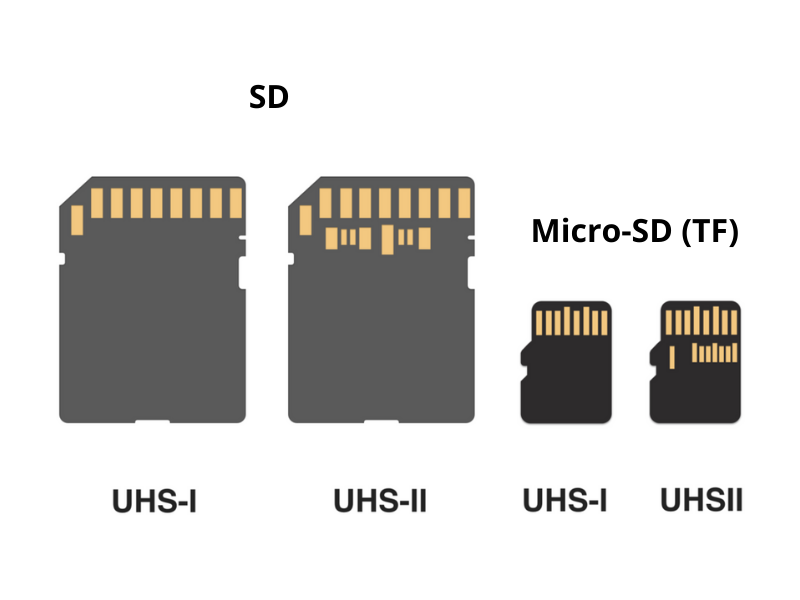
Die größere Karte auf der linken Seite ist eine SD-Karte, die kleinere Karte auf der rechten Seite ist eine Micro-SD-Karte, auch bekannt als TF-Karte. Bei der Auswahl müssen Sie nur die Größe der Speicherkarte wählen, die von Ihrem externen Gerät verwendet wird.
Neben der Größe müssen Sie auch auf den Standard der Speicherkarte achten. Derzeit werden die gängigsten Speicherkarten hauptsächlich in UHS-I- und UHS-II-Standards unterteilt, die auch leicht zu unterscheiden sind. Wie Sie auf dem Bild oben sehen können, hat die Speicherkarte auf der rechten Seite zwei Reihen von Pins. Dies ist die Speicherkarte nach dem UHS-II-Standard. Mit nur einer Reihe von Stiften ist das natürliche Gegenstück die UHS-I-Standard-Speicherkarte.
Die UHS-I hat eine theoretische Übertragungsgeschwindigkeit von 104 MB/s, während die leistungsstärkere UHS-II eine theoretische Übertragungsgeschwindigkeit von 312 MB/s hat. UHS-II ist auch mit UHS-I abwärtskompatibel. Bevor Sie eine Speicherkarte auswählen, sollten Sie die Größe und den Standard der Karte bestimmen, die Sie verwenden möchten, und dann die Dockingstation auswählen, die mit dem entsprechenden Kartensteckplatz ausgestattet ist.
C. Maus und Tastatur
Zwar gibt es bereits zahlreiche kabellose Bluetooth-Mäuse und -Tastaturen auf dem Markt, doch wenn Sie noch eine kabelgebundene Maus oder eine hochwertige mechanische Tastatur verwenden, die eine Kabelverbindung erfordert, sollten Sie darauf achten, dass die Dockingstation über den richtigen Anschluss verfügt.
Tastatur und Maus verwenden in der Regel einen USB-A-Anschluss, und die Leistungsanforderungen an Tastatur und Maus sind relativ gering. Daher müssen Sie nur auf die Anzahl der verfügbaren Anschlüsse achten, ohne sich Gedanken über die Version und die Leistung zu machen.
D. Ethernet-Kabel
Obwohl drahtlose Netzwerke weit verbreitet sind, benötigen einige Benutzer immer noch eine kabelgebundene Verbindung. Die Wahl des Erweiterungsdocks ist im Grunde eine Art - der RJ45-Gigabit-Netzwerkanschluss, mit einer Übertragungsrate von 1 Gbps, einer theoretischen Download-Geschwindigkeit von 125 MB/s, und theoretisch genug, um die Netzwerkanforderungen der meisten Benutzer zu erfüllen.
E. Audio
Die meisten Mobiltelefone auf dem Markt unterstützen keinen 3,5-mm-Kopfhöreranschluss mehr, und die Menschen begrüßen die Bequemlichkeit von kabellosen Kopfhörern. Dennoch ist es üblich, ein Headset oder Mikrofon für Besprechungen zu Hause, Live-Übertragungen, Spiele und Unterhaltung zu verwenden.
Wenn Sie eine 3,5-mm-Audioschnittstelle benötigen, sollten Sie prüfen, ob die Schnittstelle sowohl den Eingang als auch den Ausgang unterstützt. Wenn die Schnittstelle nicht sowohl den Eingang als auch den Ausgang unterstützt, kann der Ton nicht erfasst werden und das Headset und das Mikrofon können nicht richtig funktionieren.
F. Die Stromversorgung
Wir müssen auf zwei Teile achten: Der erste Teil ist der Strom zum Aufladen des Laptops, der zweite Teil ist der Strom zum Aufladen anderer Geräte (wie Mobiltelefone, Tablets usw.).
Unabhängig davon, ob Sie sich für eine tragbare Dockingstation entscheiden, mit der Sie unterwegs arbeiten können, oder für eine Basisstation, die auf Ihrem Schreibtisch steht, ist das Aufladen Ihres Laptops eine Grundvoraussetzung. Wenn die maximale Stromversorgung des Erweiterungsdocks niedriger ist als die Betriebsleistung des Notebooks, kann es sein, dass es nur sehr langsam oder gar nicht aufgeladen werden kann.

Nehmen wir das 2020 M1 MacBook Pro als Beispiel; wir haben auf der offiziellen Website erfahren, dass seine Ladeleistung 61 W beträgt. Daher ist es beim Kauf einer Dockingstation notwendig, sicherzustellen, dass die Stromversorgung der Dockingstation zum Laptop höher als 61W sein kann, um die normale Leistung des Laptops zu gewährleisten.
Wenn Sie Ihr Mobiltelefon, Headset oder andere Geräte aufladen möchten, können Sie den USB-A- oder USB-C-Anschluss der Dockingstation verwenden. Die Ladegeschwindigkeit des USB-A-Anschlusses ist relativ langsam. Wenn Sie schneller laden möchten, müssen Sie darauf achten, ob der USB-C-Anschluss der Dockingstation PD-Schnellladung unterstützt.
Theoretisch kann die PD-Schnellladefunktion eine Ladeleistung von 18 W bis 100 W unterstützen, aber da die Dockingstation auch den Laptop mit Strom versorgen muss und verschiedene externe Geräte ebenfalls ein gewisses Maß an Stromversorgung benötigen, ist die für die USB-Schnittstelle verbleibende Ladeleistung möglicherweise nicht sehr hoch. Achten Sie beim Kauf darauf, ob die Ladeleistung der Schnittstelle den Anforderungen des Geräts entspricht. Falls nicht, empfiehlt es sich, zusätzliche PD-Schnellladegeräte zu kaufen.
Finden Sie heraus, ob die Laptop-Schnittstelle Ihren Anforderungen entspricht
Derzeit sind die meisten Mainstream-Laptops auf dem Markt mit USB-C-Anschlüssen ausgestattet. Allerdings können USB-C-Anschlüsse eine Vielzahl von Protokollen übertragen, so dass die Funktionen der USB-C-Anschlüsse an verschiedenen Geräten auch gemischt sind, was bedeutet, dass nicht alle USB-C-Anschlüsse die Verwendung einer Dockingstation unterstützen können. Einige USB-C-Anschlüsse können nur laden, aber keine Daten übertragen, während andere zwar Daten, aber keine Videos übertragen können. Daher müssen wir nicht nur unsere funktionalen Anforderungen verstehen, sondern auch sicherstellen, dass der USB-C-Anschluss am Laptop mit diesen Fähigkeiten kompatibel ist.
Wenn wir die Dockingstation, die externe Monitore unterstützt, erfolgreich nutzen möchten, müssen wir sicherstellen, dass der USB-C-Anschluss die Videoübertragung unterstützt. Dazu ist entweder ein vollwertiger USB-C-Anschluss mit DP Alt Mode oder ein leistungsstarker Thunderbolt 3-Anschluss erforderlich. Und die Dockingstation sollte mit der USB-C-Spezifikation des Laptops übereinstimmen. Wenn wir eine Thunderbolt-3-Dockingstation kaufen möchten, muss unser Laptop auch einen Thunderbolt-3-Anschluss haben.
Wenn Sie auf das Logo neben dem USB-C-Anschluss achten, können Sie schnell erkennen, welche Funktionen er unterstützt. Wir haben eine Tabelle mit den gängigen Logos und den Funktionen, die sie repräsentieren, zusammengestellt:

Bei einigen Geräten erscheinen mehrere Zeichen gleichzeitig neben dem USB-C-Anschluss, was bedeutet, dass der Anschluss diese Funktionen gleichzeitig unterstützen kann.
![]()
(Der USB-C-Anschluss des obigen Geräts unterstützt sowohl USB 2.0 als auch DP Alt Mode Videoübertragung).
Allerdings drucken nicht alle Hersteller (z. B. Apple MacBook) Logos neben der Schnittstelle auf. Wenn Sie also keines haben oder sich nicht sicher sind, prüfen Sie am besten die offiziellen technischen Daten, um sicherzustellen, dass Ihr Gerät die Dockingstation verwenden kann.
Wenn Sie ein Apple-Benutzer mit einem 2016-2020 MacBook Pro sind, ist die iVANKY Docking Station Prodie für das MacBook Pro optimiert ist, die richtige Wahl. Es ist kein Thunderbolt 3-Dock, aber der duale USB-C-Anschluss, der für das MacBook Pro entwickelt wurde, bietet die gleiche Leistung zu einem viel besseren Preis.
Wählen Sie das richtige Dock
A. Tragbar oder feststehend?
Als wir die Dockingstation erwähnten, hatten wir den Eindruck, dass sie für das Heimbüro geeignet ist, fest auf dem Tisch steht und sich nicht bewegt. Der Grund für diesen Eindruck ist, dass solche stationären Docking-Stationen oft über unabhängige Stromquellen verfügen. Das bedeutet, dass der Akku des Laptops nicht entladen werden muss, um externe Geräte mit Strom zu versorgen, und dass der Laptop sogar aufgeladen werden kann. Das separate Stromversorgungsmodul bedeutet aber auch, dass sie nicht tragbar genug ist, um den Anforderungen der mobilen Arbeit gerecht zu werden.
Eine tragbare Dockingstation ist ideal, um sie in eine Tasche zu stecken und mitzunehmen, aber ihre Leistung und die Anzahl der Anschlüsse entsprechen möglicherweise nicht der einer stationären Dockingstation. Außerdem muss die Dockingstation aufgrund des Fehlens einer unabhängigen Stromversorgung den Strom des Laptops verbrauchen, um externe Geräte zu betreiben. Beim Kauf können wir uns nach unseren eigenen Nutzungsszenarien richten.
B. Entwurf
Auf dem Markt gibt es sowohl für tragbare als auch für stationäre Docking-Stationen eine Vielzahl von Ausführungen. Derzeit gibt es zwei Arten von tragbaren Hubs: Die kabellosen und die mit kurzem Verlängerungskabel.
Der kabellose Hub selbst enthält keine Kabel und kann direkt an der Seite des Notebooks eingesteckt werden, was insgesamt besser aussieht. Da es jedoch kein Kabel gibt, das den Druck von Bewegung und Berührung abfedert, besteht die Gefahr, dass der Anschluss beschädigt wird. Bei den kabelgebundenen Modellen besteht diese Gefahr nicht.
Die stationäre Dockingstation gibt es in der Regel in zwei Ausführungen: vertikal und horizontal. Das horizontale Design ist für die meisten Verbraucher die erste Wahl, da es auf jedem Arbeitstisch leicht den richtigen Platz findet. Vertikale Docking-Stationen werden jedoch bevorzugt, weil sie weniger Platz auf dem Schreibtisch einnehmen, wodurch der Schreibtisch sauberer und ordentlicher aussieht.
(Die iVANKY Thunderbolt 3-Dockingstation kann sowohl vertikal als auch horizontal verwendet werden).
Unabhängig von der Art des Designs ist es so konzipiert, dass es durchdachten Überlegungen standhält. Die häufig genutzten Anschlüsse befinden sich auf der Vorderseite, während Anschlüsse, die nicht häufig erreicht werden, auf der Rückseite platziert sind. Das erleichtert das Kabelmanagement und kann bei der Verwendung wirklich praktisch sein!
C. Rechte Kabel
Wählen Sie das richtige Erweiterungsdock, das natürlich auch die richtigen Kabel benötigt, um Ihre Werkbank vollständig auszustatten. Ob die Übertragung von Video, Daten oder Strom nun tatsächlich dem Trommelprinzip folgt, die tatsächliche Leistung wird durch das Shortboard bestimmt. Auch wenn der Laptop und die Docking-Docks an Ort und Stelle sind, kann es sein, dass Sie nicht die gewünschte Leistung erreichen, wenn die Kabel hinterherhinken.
Daher ist es ratsam, die Kabel anhand der Schnittstellenspezifikationen auszuwählen. Wenn Sie ein Erweiterungsdock mit einem HDMI 2.0-Anschluss kaufen, sollten Sie ein Kabel wählen, das mindestens HDMI 2.0 unterstützt.
Auch die Länge des Kabels muss sorgfältig ausgewählt werden. Kurze Kabel können bei einer komplexen Einrichtung zum Verhängnis werden, und lange Kabel können das Kabelmanagement erschweren. Wenn Sie ein elektrisches Stehpult verwenden, sollten Sie auch bedenken, ob die Höhe des Tisches die normale Verwendung dieser Kabel beeinträchtigt.
Schlussfolgerung
Der Kauf einer Dockingstation kann teuer sein, aber sie kann Ihren Laptop in eine leistungsstarke Desktop-Workstation verwandeln und so Ihre Produktivität und Effizienz erheblich steigern - und das ganz einfach per Plug-and-Play.
Es gibt jedoch eine Vielzahl von Docking-Optionen, und auch die Spezifikationen sind uneinheitlich. Wenn Sie die Anschaffung eines solchen Geräts in Erwägung ziehen, sollten Sie Ihren Bedarf anhand der in diesem Artikel beschriebenen Schritte ermitteln, um zu vermeiden, dass Sie das falsche Modell kaufen oder mehr Geld als nötig ausgeben. Wenn Sie einmal in den Genuss dieser Leistung und Produktivität gekommen sind, werden Sie nie wieder zurückgehen.